Plan an engineering project
For users with Fusion connected sites, references to the 'Items' workspace should be the 'Components' workspace.
Upon creation of the project, engineering project activities are generated according to the activities listed in the engineering project template. Each milestone is created as an activity and each activity set to finish within the milestone is nested underneath. In other words, each activity is a sub-activity of the milestone activity. Activities are shown in the Gantt tab and are assigned start dates and durations based on the chosen method to schedule the activities, the offset days, and dependencies in the associated template.
Durations defined in the template are specified as a number of working days; weekends are skipped during project scheduling. For example, if a task starts on Monday and has a duration of 7 days defined, it will be scheduled until the end of Tuesday of the following week.
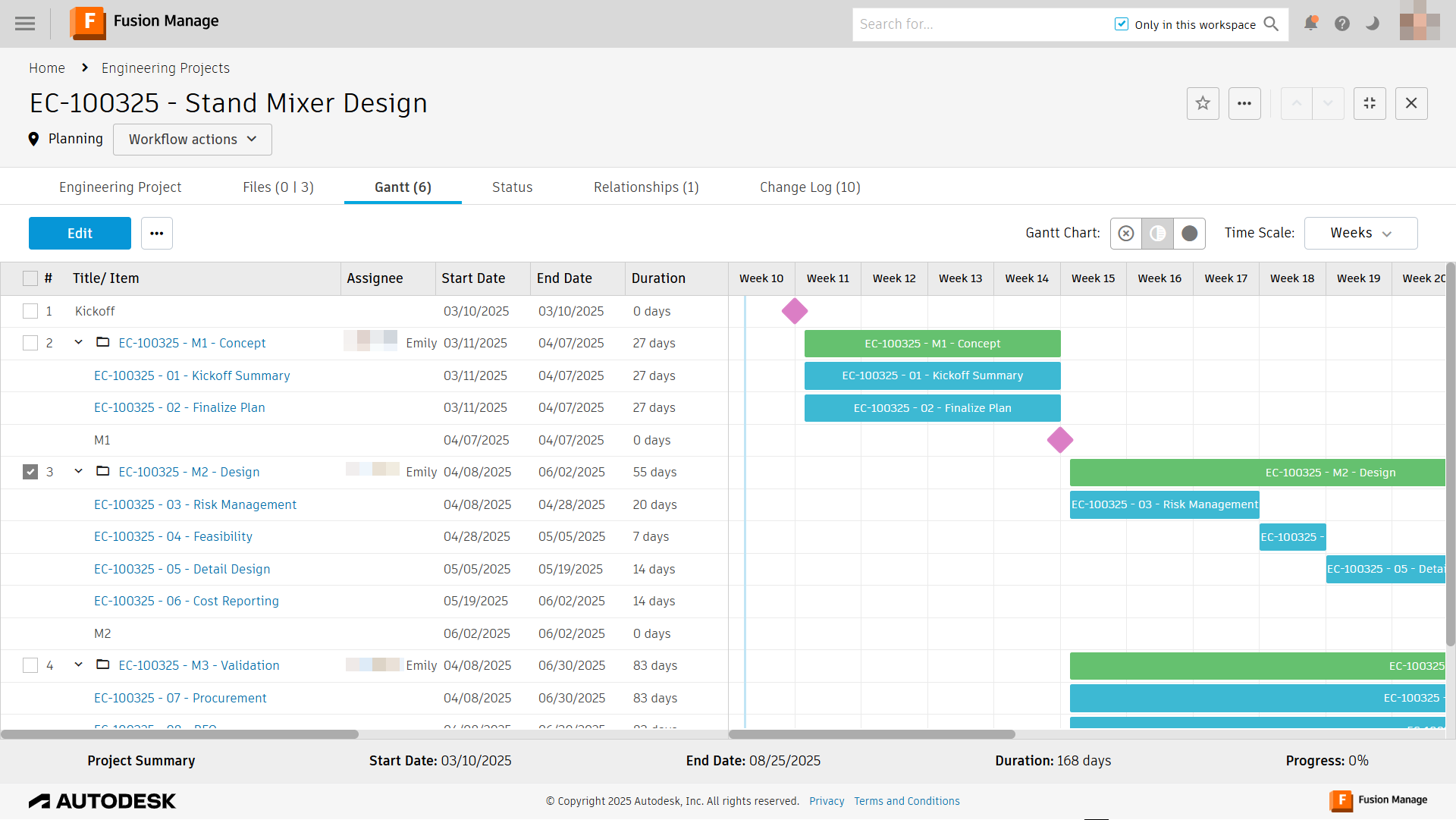
You may determine that the schedule for your project differs from the project template. The Gantt tab enables you to adjust and update the schedule for your project.
Modify an activity
Modify an activity's start and end times, and its dependencies on other activities from the Gantt tab of the engineering project.
To modify an activity in the Gantt tab:
Click Edit.
To keep the duration the same but change the start or end point, click the middle of the activity to drag it left or right along the timeline. Do the same for the milestone itself.
To adjust the start time but keep the end time the same (or vice versa), click an activity start point on the Gantt chart and drag it left or right.
Tip: You may also adjust an activity by editing the Start Date or End Date columns.From the Predecessors column, select the milestone that must be completed before the current milestone may begin.
Click Save.
Add a new activity
You may encounter a situation where a new activity must be added to the project schedule. This must be done from the Engineering Project Activities workspace within the context of a milestone activity. It cannot be done directly in the main engineering project Gantt chart.
- Open the Engineering Project Activities workspace.
- Open the milestone activity you want to add a new activity to.
- Open the Sub Tasks tab.
- Click Add and select Create Activity.
- In the Quick Create dialog, add details of the activity.
- Adjust the remaining fields as necessary.
- Click Save.
See Create an engineering project activity for more information.
Save changes to the project schedule
After adjusting the activities on the Gantt chart, you must update the schedule and send notifications (when relevant). This is done using the workflow actions.
While the project is still in Planning, you don't need to send notifications since no one has begun working on any activities.
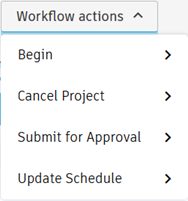
- Open the engineering project.
- In the Gantt tab, select Workflow actions > Update Schedule.
If the project has already started, then you would choose Update Schedule & Send Notifications. This sends an email to all team members who belong to the team assigned to the activities affected by the change to the schedule.
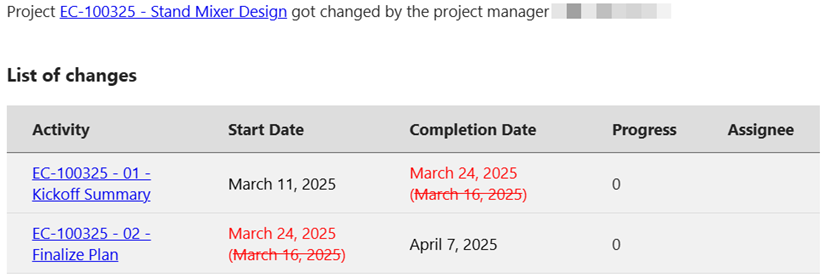
The Expected Completion field is updated on the project in Engineering Project > Project Schedule. The Expected Date is also updated on each activity that was updated in the Schedule section. This is to show the difference between what was originally planned and what the current plan is. This may be useful for future project planning.
