![]()
![]()
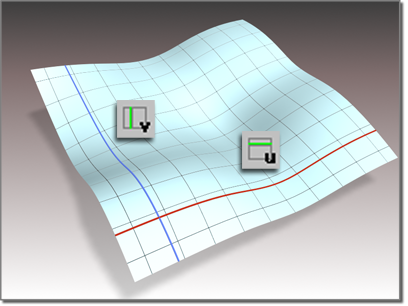
Iso curves in the U and V dimensions
Procedures
To create an iso curve:
- Turn on
 (Create U Iso Curve) or
(Create U Iso Curve) or  (Create V Iso Curve), then drag over the surface.
(Create V Iso Curve), then drag over the surface. The iso lines are highlighted in blue as you drag.
Click to create the curve from the highlighted iso line.
Interface
Iso Curve rollout (creation time)
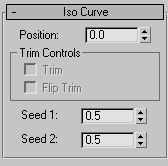
- Position
-
Sets the iso curve's position along the U or V axis of the surface.
This parameter is animatable.
Trim Controls group
- Trim
-
When on, trims the surface against the iso curve.
- Flip Trim
-
When on, flips the direction of the trim.
- Seed 1 / Seed 2
-
Change the UV location of the seed value on the surface. If there is a choice of projections, the projection closest to the seed point is the one used to create the curve.
Iso Curve rollout (modification time)
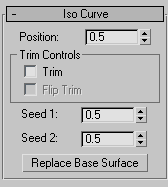
- Position
-
Sets the iso curve's position along the U or V axis of the surface.
This parameter is animatable.
Trim Controls group
- Trim
-
When on, trims the surface against the iso curve.
- Flip Trim
-
When on, flips the direction of the trim.
- Seed 1 / Seed 2
-
Change the UV location of the seed value on the surface. If there is a choice of projections, the projection closest to the seed point is the one used to create the curve.
- Replace Base Surface
-
Lets you replace the parent surface. Click the button, then click the new surface on which to base the iso curve.
