![]()
Drawing Three-Dimensional Curves
When you create a CV curve, you can draw it in three dimensions. There are two ways to do this:
- Draw In All Viewports: This toggle lets you use any viewport to draw the curve, enabling you to draw three dimensionally.
- Using Ctrl to drag CVs: While you draw a curve, you can use the Ctrl key to drag a CV off of the construction plane.
With the Ctrl-key method, further mouse movement lifts the latest point off the construction plane. There are two ways to use this:
- Click-drag. If you hold down
Ctrl and also hold down the mouse button, you can drag to change the height of the CV. The CV's location is set when you release the mouse button.
This method is probably more intuitive.
- Click-click. If you
Ctrl+click and then release the mouse button, the height changes as you drag the mouse. Clicking the mouse a second time sets the CV's location.
This method is less prone to repetitive stress injury.
While you are offsetting the CV, a red dotted line is drawn between the original CV on the construction plane and the actual CV offset from the plane. You can move the mouse into an inactive viewport, in which case 3ds Max sets the height of the CV using the CV's Z axis in the inactive viewport. This lets you set the height of the CV with accuracy.
Snaps also work when you change the height of a CV. For example, if you turn on CV snapping, you can set a CV to have the same height as another CV by snapping to that other CV in an inactive viewport.
Procedures
To create a CV curve sub-object:
- In the NURBS toolbox, turn on
 (CV Curve).
(CV Curve).
- In a viewport, click and drag to create the first CV, as well as the first curve segment. Release the mouse button to add the second CV. Each subsequent location you click adds a new CV to the curve. Right-click to end curve creation.
Note: If you begin the curve by clicking without dragging, this also creates the curve's first CV. However, if you release the mouse button more than five pixels away from where you initially pressed it, this creates an additional CV.
While you are creating a CV curve, you can press Backspace to remove the last CV you created, and then previous CVs in reverse order.
If Draw In All Viewports is on, you can draw in any viewport, creating a 3D curve.
To lift a CV off the construction plane, use the Ctrl key as described earlier in this topic under "Drawing Three-Dimensional Curves."
As with splines, if you click over the curve's initial CV, a Close Curve dialog is displayed. This dialog asks whether you want the curve to be closed. Click No to keep the curve open or Yes to close the curve. (You can also close a curve when you edit it at the Curve sub-object level.) When a closed curve is displayed at the Curve sub-object level, the initial CV is displayed as a green circle, and a green tick mark indicates the curve's direction.
Interface
CV Curve rollout (creation time)
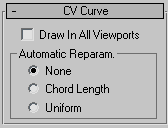
- Draw In All Viewports
-
Lets you use any viewport while you are drawing the curve. This is one way to create a 3D curve. When off, you must finish drawing the curve in the viewport where you began it. Default=on.
While Draw In All Viewports is on, you can also use snaps in any viewport.
Automatic Reparameterization group
The radio buttons in this group let you specify automatic reparameterization. They are similar to the controls in the Reparameterize dialog, with one addition: all choices except for None tell 3ds Max to reparameterize the curve automatically; that is, whenever you edit it by moving CVs, refining, and so on.
- None Do not reparameterize automatically.
- Chord Length Chooses the chord-length algorithm for reparameterization.
Chord-length reparameterization spaces knots (in parameter space) based on the square root of the length of each curve segment.
Chord-length reparameterization is usually the best choice.
- Uniform Spaces the knots uniformly.
A uniform knot vector has the advantage that the curve or surface changes only locally when you edit it. With the other two forms of parameterization, moving any CV can change the entire sub-object.
CV Curve rollout (modification time)
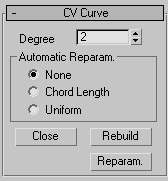
- Degree
-
Sets the degree of the curve. The higher the degree value, the greater the continuity. The lower the degree, the more discontinuous the curve segments become. The degree can't be less than one or greater than the number allowed by the number of CVs in the curve. Degree 3 curves are adequate to represent continuous curves, and are stable and well behaved. Default=3.
Setting the degree greater than 3 isn't recommended, because higher-degree curves are slower to calculate and less stable numerically. Higher-degree curves are supported primarily to be compatible with models created using other surface modeling programs.
The number of CVs in a CV curve must be at least one greater than the curve's degree.
Automatic Reparameterization group
The radio buttons in this group let you specify automatic reparameterization. They are similar to the controls in the Reparameterize dialog, with one addition: all choices except for None tell 3ds Max to reparameterize the curve automatically; that is, whenever you edit it by moving CVs, refining, and so on.
- None Do not reparameterize automatically.
- Chord Length Chooses the chord-length algorithm for reparameterization.
Chord-length reparameterization spaces knots (in parameter space) based on the square root of the length of each curve segment.
Chord-length reparameterization is usually the best choice.
- Uniform Spaces the knots uniformly.
A uniform knot vector has the advantage that the curve or surface changes only locally when you edit it. With the other two forms of parameterization, moving any CV can change the entire sub-object.
- Close
-
Closes the curve. Disabled if the curve is already closed.
- Rebuild
-
Displays the Rebuild CV Curve dialog to let you rebuild the CV curve.
- Reparam
-
Displays the Reparameterize dialog to let you re parameterize the CV.
