![]()
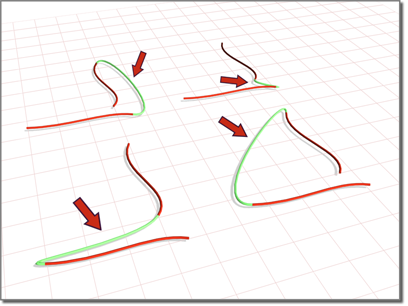
Blend curves connecting original curves
Procedures
To create a blend curve:
- In the NURBS toolbox, turnon
 (Create Blend Curve).
(Create Blend Curve). - Click one curve near the end that you want to connect. The end that will be connected is highlighted. Without releasing the mouse button, drag to the end of the other curve that you want to connect. The other end is highlighted as well. When the end that you want to connect is highlighted, release the mouse button.
After the blend curve is created, changing the position or the curvature of either parent curve changes the blend curve as well.
- Adjust the blend parameters.
The NURBS object must contain two or more curves.
Interface
Blend Curve rollout (creation time)
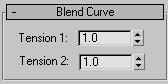
"Tension" affects the tangent between a parent curve and the blend curve. The greater the tension value, the more closely the tangent parallels the parent curve, and the smoother the transition. The lower the tension, the greater the tangent angle and the sharper the transition between parent and blend.
- Tension 1
-
Controls tension at the edge of the first curve you clicked.
- Tension 2
-
Controls tension at the edge of the second curve you clicked.
Blend Curve rollout (modification time)
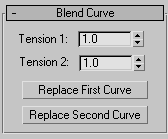
"Tension" affects the tangent between a parent curve and the blend curve. The greater the tension value, the more closely the tangent parallels the parent curve, and the smoother the transition. The lower the tension, the greater the tangent angle and the sharper the transition between parent and blend.
- Tension 1
-
Controls tension at the edge of the first curve you clicked.
- Tension 2
-
Controls tension at the edge of the second curve you clicked.
- Replace First Curve and Replace Second Curve
-
Let you replace the parent curves. Click the button, then click the curve to replace the original first or second curve.
