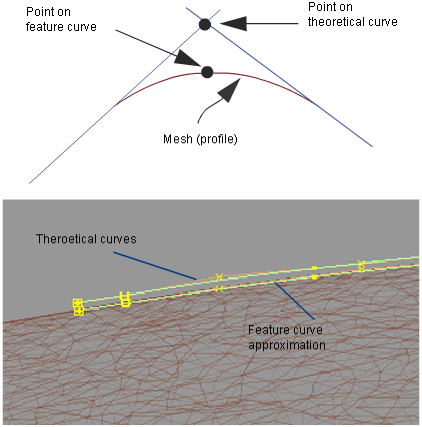Mesh Extract Theoretical Intersection
Mesh Extract Theoretical Intersection
Creates theoretical intersection curves on a mesh that can later be used for surface development. You can also create feature curves approximations.
Access this tool from the Mesh tool palette:
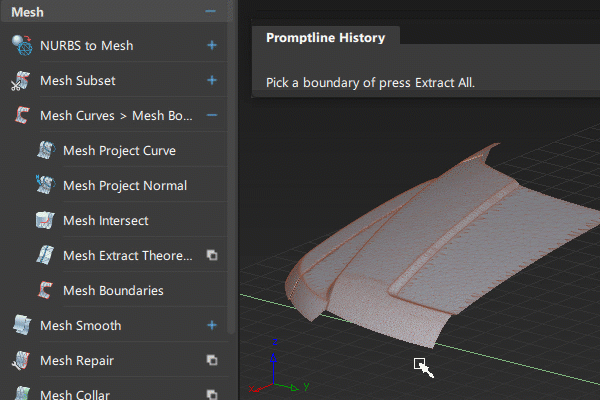
Mesh Extract Theoretical Intersection Control settings
Theoretical Intersection Curve
Turn on this option to calculate the theoretical intersection curve.
If using the curve method, this option must be on, as this is the only curve calculated.
Feature Curve Approximation
Turn on this option to create the approximation feature curve. It is visible as a degree 1 curve when you exit the tool.
This only applies when using the points method.
Show Curvature Evaluation
Turn on this option (default) to shade the mesh with Curvature Diagnostic Shading when it is selected.
Tangent line distance
Radius of the tube that defines the region where the curve(s) are built.
Tangent lines are displayed at the intersection of the tube with the mesh after the theoretical intersection curve is first calculated.
Sampling factor over tangent line
This value multiplies the Tangent line distance to specify the maximum distance from the outside of the tube that is included in the calculations.
Ensure that this distance covers mostly flat regions, and does not include other sharp features.
Control Options
Auto Update
When this option is turned on, the curves are recalculated automatically when a value is changed in the option window, without the need to click the Update button.
Mesh Extract workflows
Preliminary steps
Turn on the Curvature Evaluation shader from the Diagnostic Shading panel.
This will show you areas of high curvature where you may want to define theoretical intersection (or feature) curves.
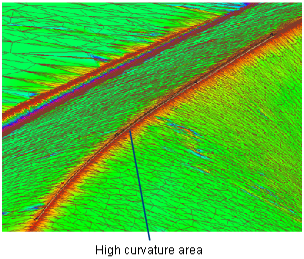
Optionally, create a curve along the mesh in the area where you want the feature line to lie. Using blend curves is recommended since you can constrain the blend points to the mesh.
Extract a theoretical curve from a mesh (curve method)
Shift-select the Mesh Extract Theoretical Intersection tool.
Select the mesh.
If the Show Curvature Evaluation option is on, the mesh is shaded with a curvature map.
Select an existing curve drawn along the feature
A blue radius manipulator appears at the start of the curve.
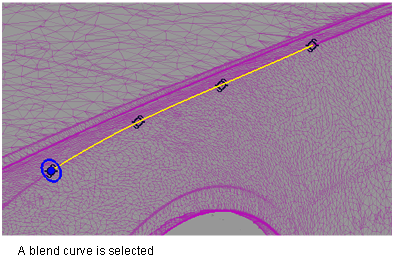
Adjust the radius through the option window or by dragging the mouse on the blue circle. (This value corresponds to the Tangent line distance in the option window).
Tip: Make sure the tube defined by the curve and radius is large enough to encompass the entire area of transition. That is, the outer edges of the tube should lie in the flatter mesh regions (green on curvature map).If necessary, you can click along the curve to create extra radius manipulators and adjust them with the mouse (click and drag the small circle at the center to move a manipulator).
This creates a variable-radius cylinder and controls the shape of the resulting curve.
Click the Update button.
A degree 1 curve is produced: the theoretical intersection curve.
Tangent lines, drawn in yellow, show you where the tube intersects the mesh. They help you ensure that the radius is large enough to cover the entire transition region.
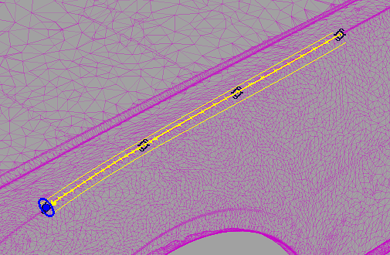
You can still add more radius manipulators or change others options in the option window then click Update to recompute.
Extract a theoretical curve and feature curve approximation from a mesh (point method)
Shift-select the Mesh Extract Theoretical Intersection tool.
Select the mesh.
If the Show Curvature Evaluation option was on, the mesh is shaded with a curvature map.
Click down along the feature to position a series of points.
Each point appears with a blue radius manipulator and a cross in the middle. The cross can be selected to reposition the manipulator inside the feature.
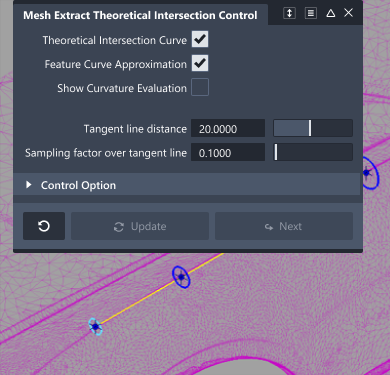
Adjust the radii by dragging the mouse on the blue circles. Changing the Tangent line distance value in the option window will set all the radii to the same value.
Click the Update button.
An approximation feature curve is produced in addition to a theoretical intersection curve. Both curves have degree 1.
Tangent lines, drawn in yellow, show you where the tube intersects the mesh. They help you ensure that the radius is large enough to cover the entire transition region.
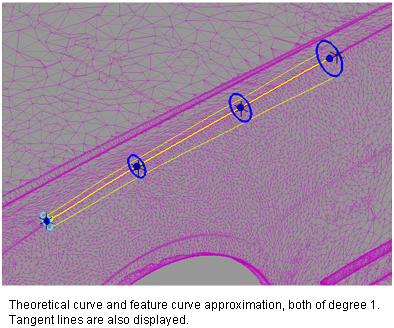
You can add more radius manipulators (by clicking on the feature curve) or change other options in the option window then click Update to recompute.
About creating theoretical intersection curves
An input curve (as an approximation of the feature curve) and radius of influence must be provided to calculate the theoretical intersection curve. If you do not have such a curve, you can input a series of points along the feature to create an approximation to the feature curve.
The output consists of a theoretical curve, and, if using the point method, a feature curve approximation. The feature curve attempts to lie on the mesh as much as possible. The theoretical curve is drawn where both sides of the mesh (across the feature curve) would intersect if they were extended. The theoretical curve generally lies off the mesh.