2D Histogram
Use the 2D Histogram node to modify the luminance distribution of a matte clip.
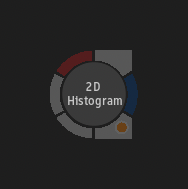
| Access | To access the 2D Histogram menu, use:
|
| Input | Front - The clip on which to modify the luminance distribution. |
| Output | OutMatte - The version of the Front input with the modifications applied. |
The output of the node is a Matte; hence, the output colour space is tagged as Matte.
Settings
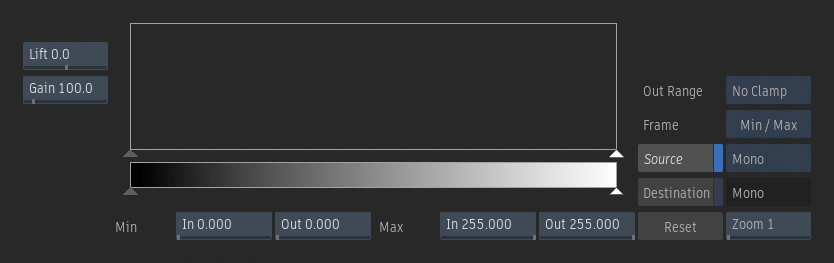
Lift field
Sets the value added to the resulting pixels to create the final matte.
Gain field
Sets the value that the resulting pixel values are multiplied by to create the final matte.
Histogram
Dispays a bar graph that is used to adjust the luminance values of the image.
Minimum Input field
Sets the lower limit of the luminance values. Pixels with values below are mapped to black.
Minimum Output field
Sets the lower limit of the luminance values for black pixels.
Maximum Input field
Sets the upper limit of the luminance values. Pixels with values above are mapped to white.
Maximum Output field
Sets the upper limit of the luminance values for white pixels.
Out Range option
Select a curve that is constant (Clamp) or linear (No Clamp) before the first point of the curve and after the last point of the curve.
When using 16-bit floating point images, you can select Clamp to clamp colour and luminance values, or No Clamp to allow pixel floating point values to be less than 0 or more than 1.
Frame Selection option
Select whether to frame the histogram based on the minimum and maximum numeric values, the full range of histogram values, the plot and reference colours, or the [0:1] vertical and horizontal range.
Destination
Enable to show an histogram of the colour values in the result or destination clip.
The destination colour values are obtained from the current frame. If you input both front and matte clips, the colour values in the front clip that are defined by the white part of the matte are displayed.
Reset
Reset to the default histogram settings.
Zoom field
Sets the vertical zoom value of the histogram.
