Cryptomatte
Use Cryptomatte to extracts mattes out of Cryptomatte data passes.
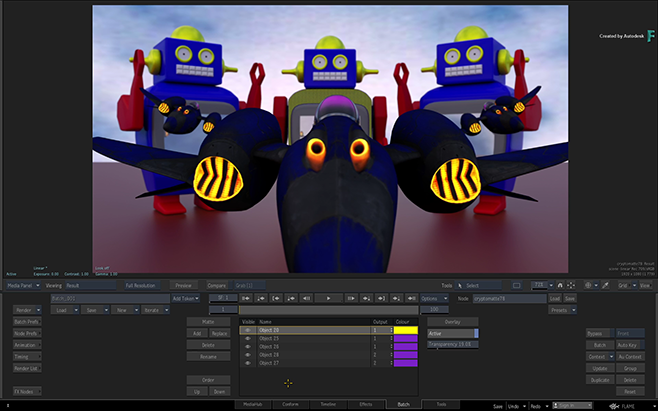
To access the Cryptomatte, use:
- Batch, then select a node from the Node bin.
- Timeline, then use Batch FX. See Creating Batch FX.
- The Modular Keyer, then select the node from the Node bin.
This node has seven inputs: one Front and three RGB-A pairs for cryptomatte data passes. All seven nodes must be connected or data will be missing and will prevent you from picking some objects.
To add an objet to an output:
Connect a Cryptomatte clip to the Cryptomatte node, making sure to connect all seven outputs from the to the Cryptomatte node.
Display the Cryptomatte menu.
Click Add.
The cursor changes to a picker.
Pick an object from the in the Front Input.
This adds the object to the Layers list. Click Active to display an overlay that highlights the picked object.
Keep picking until you are done adding to the matte.
The Layers list displays the contents that will be part of one of the Matte output on one of the four Matte outputs.
In the Objects list, you can:
- Assign an object to all out mattes (default) or to one of the four out mattes.
- Hide an object to remove temporarily from the output matte.
- Define the colour used in the overlay.
