ICMLive functionality is only available if the ICMLive option is enabled on your licence.
This page of the manifest is used to configure the automatic export of maps to image files (PNG format) and flood depths to shape files (ESRI SHP format) and/or PNG image files in the ICMLive Operator Client, and to test the export settings in InfoWorks ICM. World and projection files for the selected maps will be exported simultaneously.
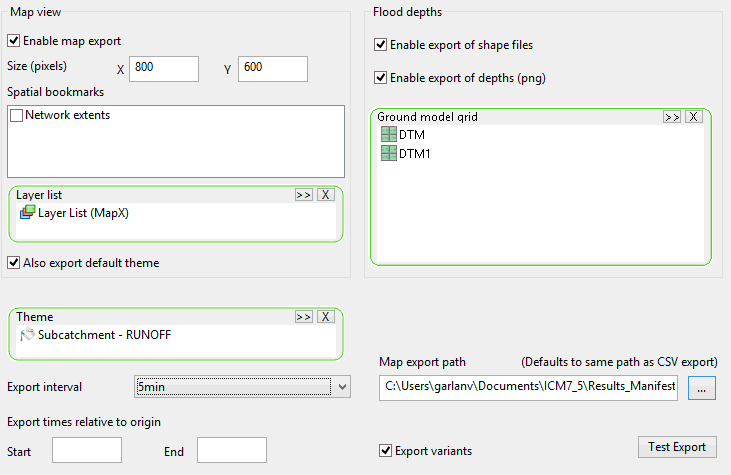
Page description
| Option | Description | ||||||||||||||
|---|---|---|---|---|---|---|---|---|---|---|---|---|---|---|---|
|
Enable map export |
If checked, enables the map export for the baseline simulation. |
||||||||||||||
|
Size (pixels) |
The width (X) and height (Y) of the exported maps. |
||||||||||||||
|
Spatial bookmarks |
Several maps can be simultaneously exported. These maps can be spatial bookmarks that may have been set for the network, or just the extents of the network. Select the maps to export by ticking the adjacent check box. The spatial bookmarks are taken from the network used in the simulation specified on the manifest Setup page. If no spatial bookmarks have been defined in the network the only available option will be Network extents. The layer list, default theme and ground model specified in the Display page also form part of the specification of the images that will be generated on export. If an appropriate theme/ground model combination is selected the flooding can be seen in the exported images. The results displayed will be those of the overall maxima. |
||||||||||||||
|
Layer list |
A layer list may be used to specify the display of any map or other background layers for the exported map image file(s). If no layer list is specified in the Layer box but the Enable map export option is checked, then as default, the layer list specified in the Display page will be used to display the exported map images. |
||||||||||||||
|
Also export default theme |
If a Layer list is specified, checking this box indicates that the default list, specified on the Display page, must also be used in the export operation. This results in two sets of image files being exported; one in which the exported image(s) is displayed according to the default layer settings and the other according to the specified Layer list settings. |
||||||||||||||
|
Enable export of shape files |
If checked, the export of the flood depth results for the baseline simulation as ESRI SHAPE files is enabled. If a .prj file is required then an alternative coordinate system should be set on the network used in the default run. |
||||||||||||||
| Enable export of depths (png) | If checked, the export of the flood depth results for the baseline simulation as a PNG file is enabled.
The flood depths on the Ground model grid will be exported as a PNG image file. The depths in the PNG image format are stored as 8 bit integers. The scale used is as follows:
The highest grid resolution that results in less than 25,000,000 pixels is used for the depth mapping. It is also possible to export flood depth results using depths specified in units other than meters but this will only occur if the user units for depth are set to feet or inch in the Options dialog, and that the Units export option is set to User on the Result CSV export page. The scale in the PNG image will be 2 inch increments instead of the 5 centimetre increments used for metric units. |
||||||||||||||
|
Ground model grid |
The ground model grids, which contains the relevant elevation information for the export of flood depths, must be specified in this box. This is essential for InfoWorks ICM to calculate the depths. Tip: In order to minimise the time required to export, for example, a detailed ground model with maximum extents, it may be more efficient to export a ground model with a courser grid for the maximum extents and finer grids for areas of particular interest.
|
||||||||||||||
|
Theme |
A
GeoPlan theme, which has been saved as a
theme object, can be used to specify the display of the exported map image file(s).
Note: If you want to export flood depths, then a theme for the
flood object layer
must be specified. This theme is required to evaluate the depths, and the depth scale of the flood theme is used to determine the levels at which contours are exported.
If a theme is not specified in the Theme box, but the Enable map export and/or Enable export of shape files option is checked, then as default, the theme specified in the Display page is used for displaying the exported map images or flood depth files. |
||||||||||||||
|
Export interval |
The export time interval for the map or flood depth files. This applies to all the maps selected in the Spatial bookmarks section. You can select the Maxima option or select a particular 'result timestep' from the dropdown. Maxima - export map(s) or flood depths corresponding to the overall maximum results values only. 'Result timestep' - export map(s) corresponding to the overall maximum results values as well as a map/flood depth for each timestep. If the Also export default theme box is checked, and an appropriate alerts theme / ground model combination is specified in the Display page, then flooding may be seen in the exported images. |
||||||||||||||
|
Export times relative to origin |
If you want to only export map and/or flood depth results within a certain time period, relative to the run origin time, then specify a time in the Start and/or End fields. If both these fields are left blank then the whole run period from the hindcast time to the forecast time will be exported. If you only specify a Start time, then all maps and/or flood depths results after that start time relative to the run origin, will be exported. Similarly, if you only specify an End time, then all maps and/or flood depth files from the origin until the end time, will be exported. If a Export interval 'result timestep' and a Start and End time are specified, then the results are limited to the specified interval between the start and end time relative to the run origin. For example, if you specify a Start time of 0 and an End time of 2h, and the Export interval is set to a 'result timestep' of 1hrs then, providing the forecast period is at least 2 hours, three map and/or flood depth (shape and/or png) files will be exported; one at the origin, the second an hour later, and the third, two hours later. |
||||||||||||||
|
Export variants |
If checked, the export of results for variant runs is enabled. |
||||||||||||||
|
Map export path |
The path of the folder to which the results are to be exported. This can be typed-in or browsed for using
 . .
If no folder is specified, then the results will be exported to the same folder specified in the Target field in the Result CSV export page. |
||||||||||||||
|
Test Export |
Enabled when a path has been typed in or selected in the target box of the Map export path field. Exports the maps and/or flood depths specified for the currently selected simulation. Note: The test export functionality only applies to the baseline simulation selected in the
Setup page, not to variant runs, even if the export of variant run maps and/or flood depths has been enabled.
The purpose of this functionality is to check that the obtained files are the ones users want to be automatically exported on a deployed system (i.e. when using ICMLive Operator Client). Note: An error message will be displayed when testing the export of:
|
Export occurs automatically at the end of a simulation. The exported files will be stored in a subfolder in the export location either specified in the Graph export path field in this tab or in the Target field of the Result CSV export page (default). The subfolder will have the same name as the ICMLive Operator Client run it relates to.
A log file is automatically generated in the same location. The information displayed in this file is useful for diagnostic purposes in case of export failure.
When the map and/or flood depth export is configured using a 'result timestep' option in the Export interval field , a map or shape file is generated for each timestep (and the theme on each one shows the values at that timestep) and for the overall maxima.
The exported image files are named as follows:
- [spatial bookmark name]_YYYYMMDDTHHMM
Where YYYYMMDDTHHMM corresponds to the image time (i.e. the timestep) with T as a separator.
- [spatial bookmark name]_Maxima
The exported flood depth ESRI Shape files are given the DBF, SHP, and SHX file extensions and are named as follows:
- [ground model grid name]_YYYYMMDDTHHMM
Where YYYYMMDDTHHMM corresponds to the timestep with T as a separator.
- [ground model grid name]_Maxima
