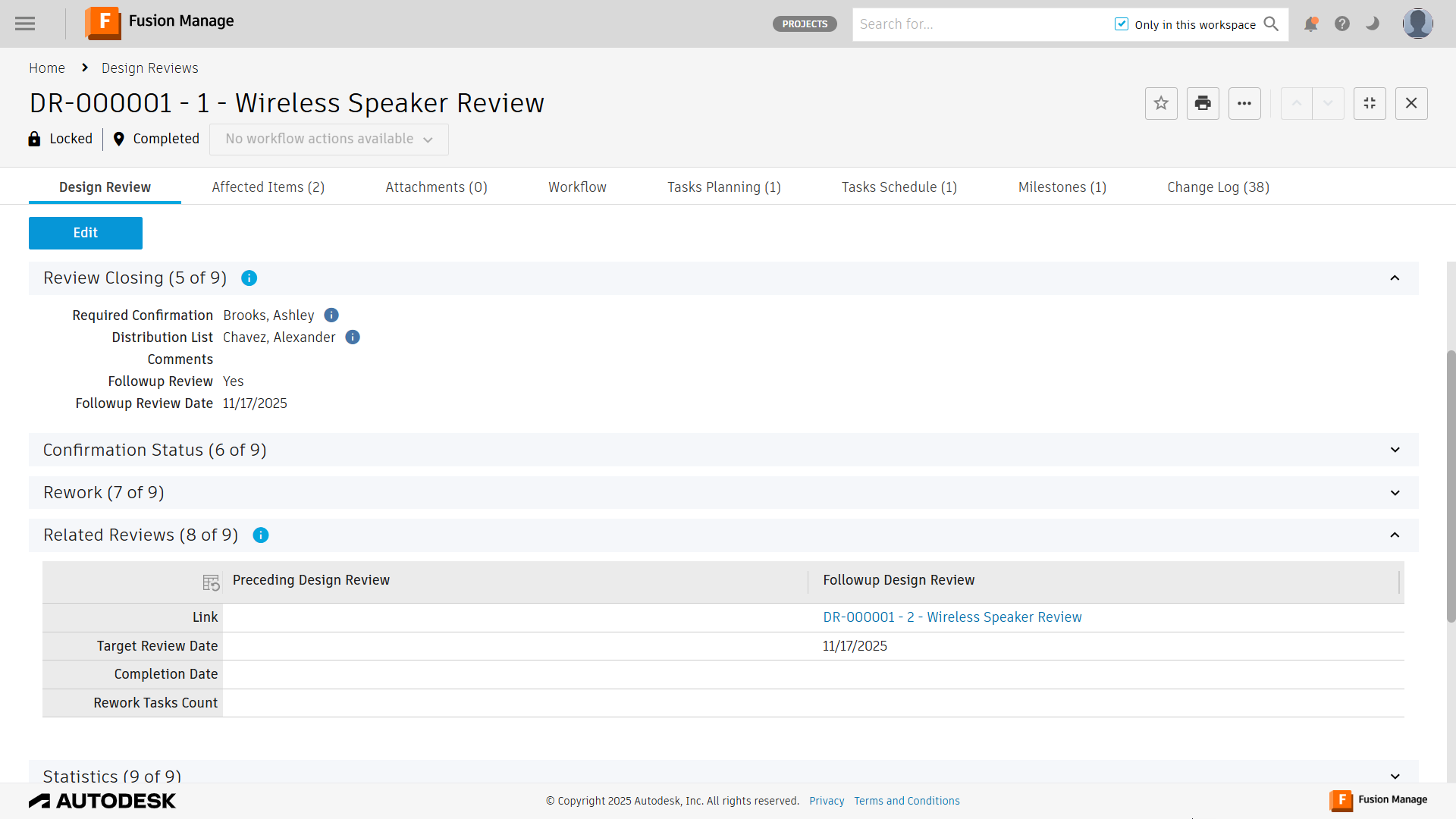Close the review and confirm results
For users with Fusion connected sites, references to the 'Items' workspace should be the 'Components' workspace.
After you finish the review and specified whether a follow-up is needed, close it and get approvals if needed.
Click the workflow actions menu and select Close Review.
If approvers are specified, the workflow moves to the Confirmation state. The Confirmation state is a locked state, meaning no one can make changes to the design review now. Team members specified in the Distribution List and approvers receive a Summary Report email.
Team members set in the Required Confirmations field must now approve the findings and tasks.
- Click the workflow actions menu and select Confirm if they agree with the findings and tasks.
- Click the workflow actions menu and select Return if more information is needed.
After all team members confirm the results and if tasks have been specified, the workflow moves to the Rework state.
Corrective design review tasks are created for each fix in the Design Review Tasks workspace. You can see them in the Task Planning tab and Task Schedule tab. The person assigned to the corrective task is notified. See for information on completing tasks.
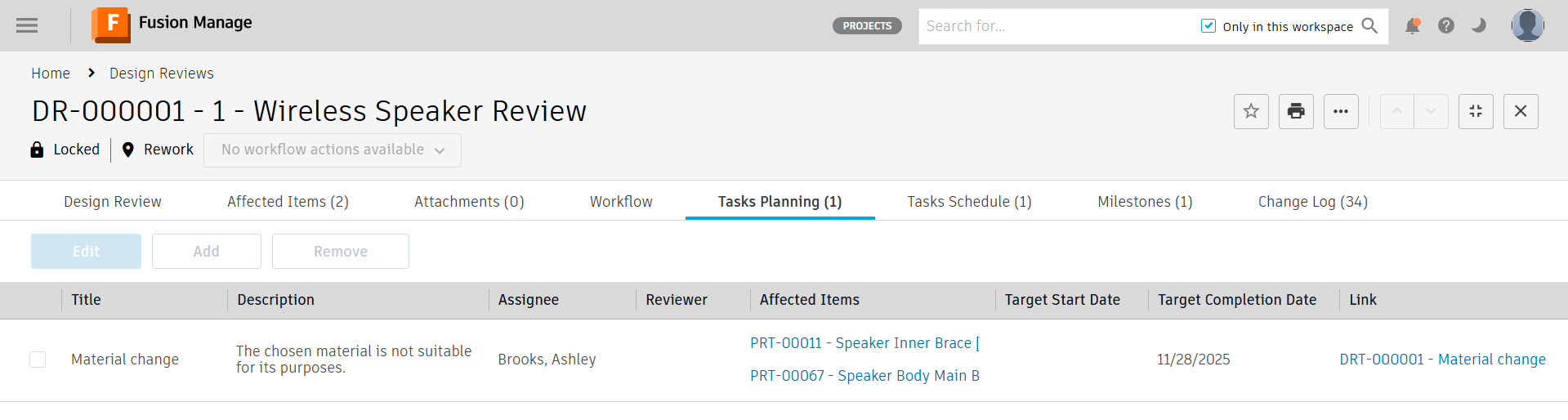
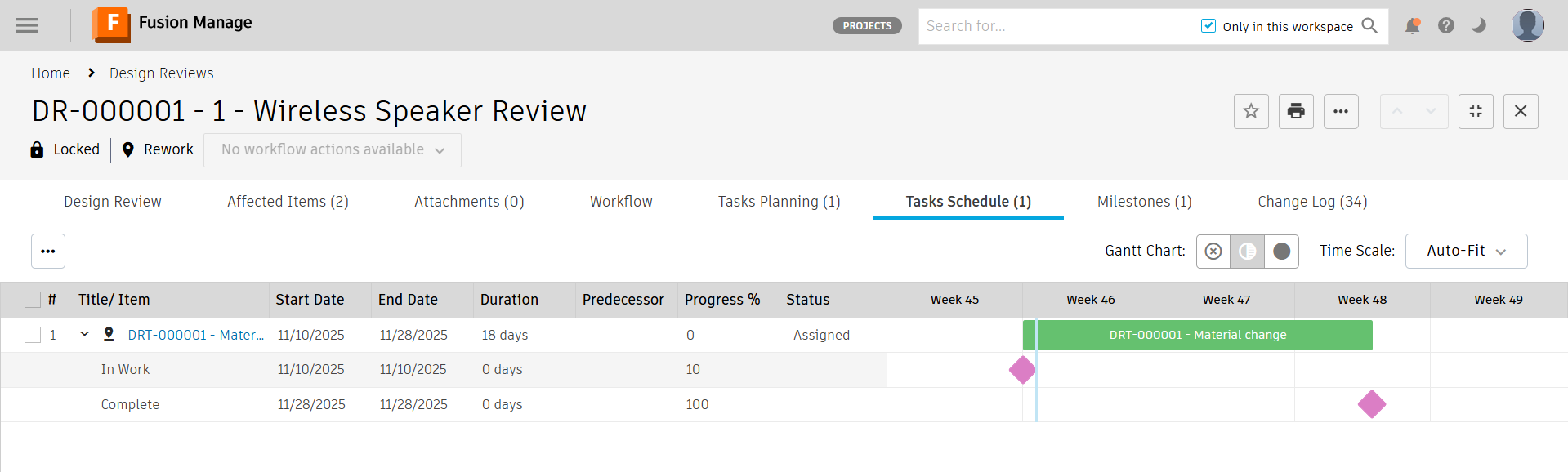
If no tasks have been specified, the workflow moves to the Completed state automatically. If you selected Yes in the Followup Review field, a new review is created now that the current one is finished.