Conduct the review and capture findings
For users with Fusion connected sites, references to the 'Items' workspace should be the 'Components' workspace.
While the review is in progress, capture what you find in the relevant fields and create corrective tasks where required.
In the Reviewers and Review Findings section, enter all findings.
- Click Edit.
- Enter findings in the relevant fields.
- Click Save.
(Optional) In the Review Images section, upload images to show findings.
Click Edit.
In the first image box, click Choose File. Alternatively, drag an image from your computer to the field.
Optionally add a title and remarks regarding the image.
Click Save.
Note: You can also add files in the Attachments tab.
If Fusion Manage is connected to Fusion and you are reviewing a Fusion design, you may use the Viewer in the Fusion web client to:
- View the design without needing to open it in the Fusion desktop client.
- Review the design by adding comments and creating markups.
Be sure to add details of this review to the Reviewers and Review Findings section.
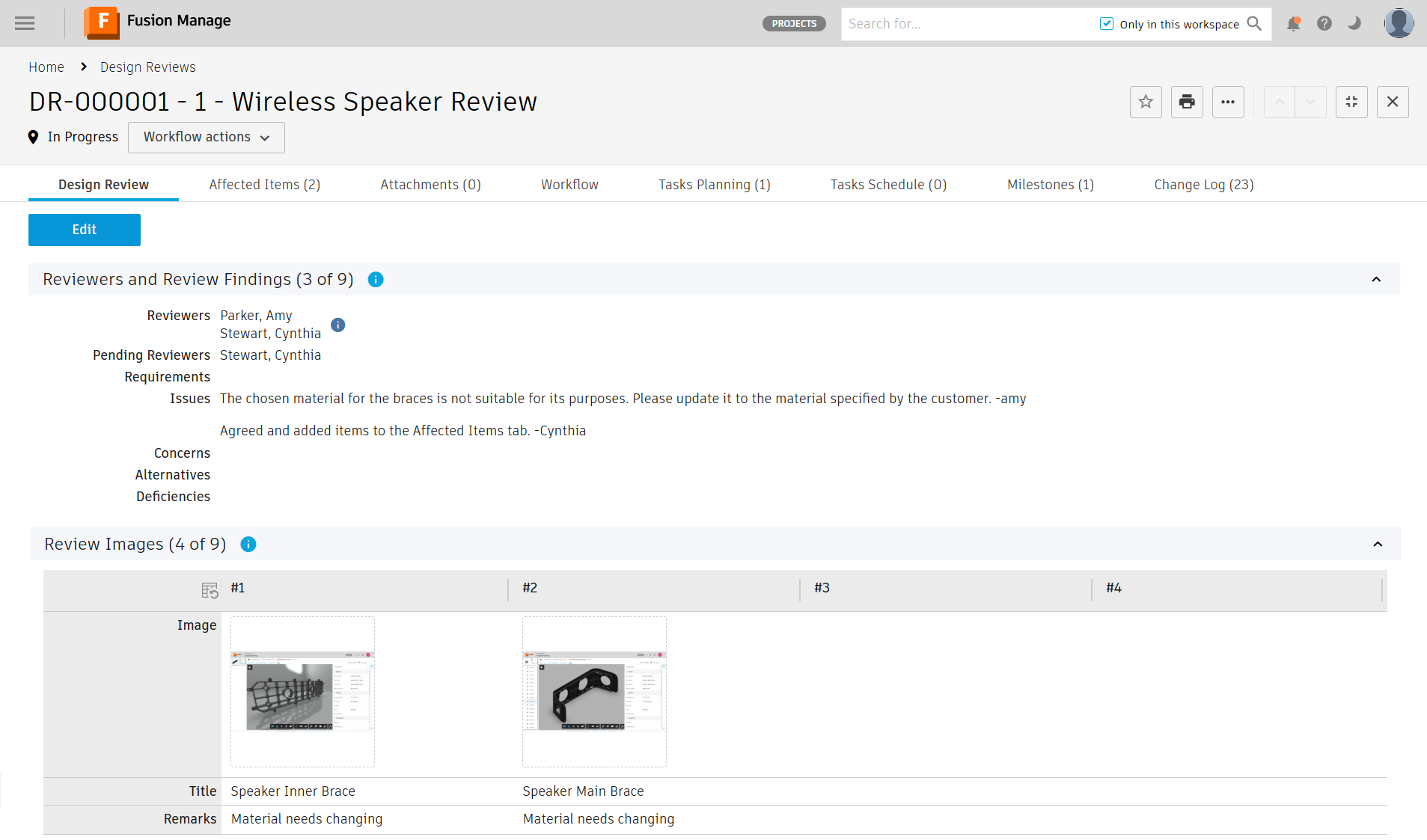
If your review determines that changes are required, add corrective tasks in the Task Planning tab.
Click Edit, then click Add.
Enter the Title and Description.
Select the Assignee who will do the task.
(Optional) Click the Affected Items field to select one or more items that need attention.
Click to select the Target Completion date.
Click Save.
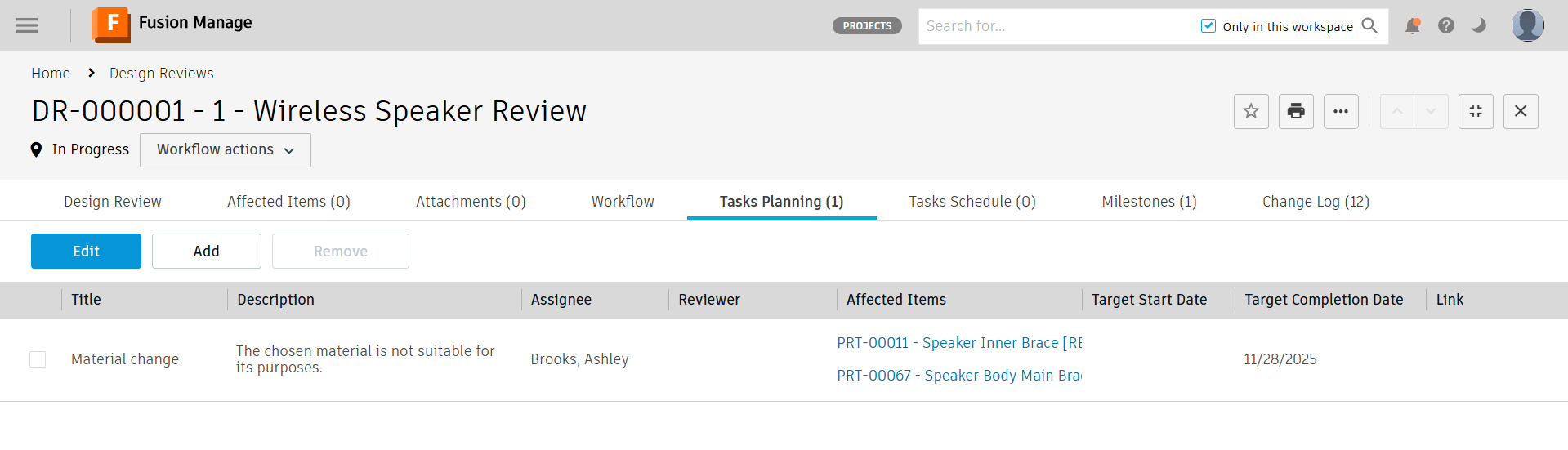
The tasks entered here are created in the Design Review Tasks workspace and assigned once the design review enters the Rework stage.
Each reviewer specified in the Reviewers field must click the Review workflow action to complete their review.
