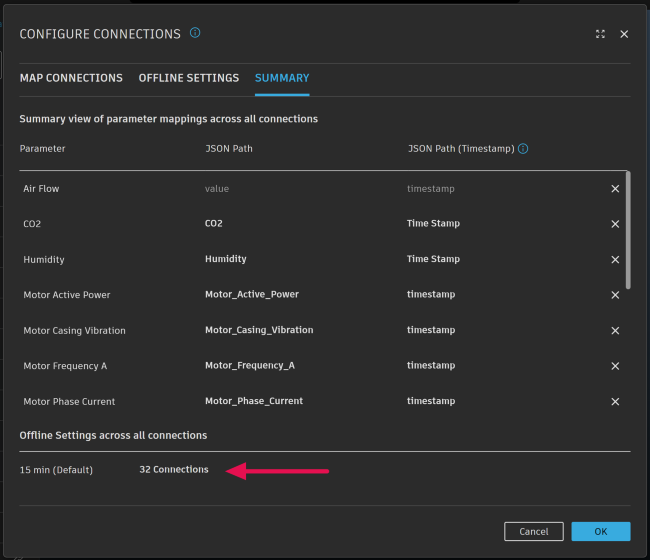Configure Connections
While this page is not focused on configuring IoT devices to connect to Tandem, there are a few requirements that need to be in place for Tandem to ingest sensor data.
- First, the device needs the ability to deliver data
- Second, the device or service needs to be able to POST to an HTTP endpoint
Note that if the date is not specified, Tandem will use the server time at upload.
The HTTP endpoint can be found for each stream within the streams tab as a link icon.
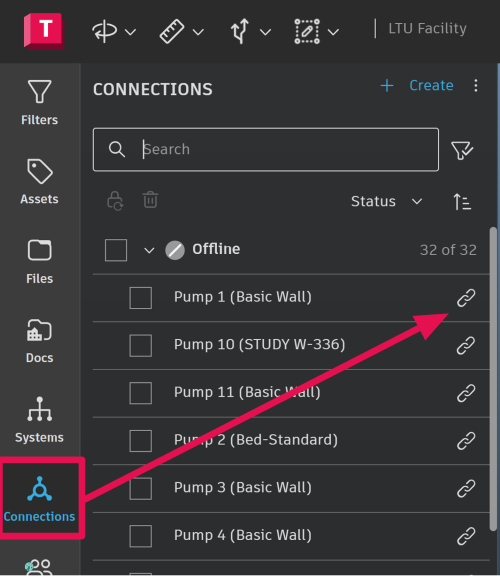
From the Connections tab of the facility, click the link icon for the Connection. This is the endpoint that is used to send and link the data.
Once those conditions are met and a device payload has been sent to the connection, the next step is to map the device parameters with the Tandem parameters. Select the 3-dot glyph next to the create button and then choose “Configure connections”.
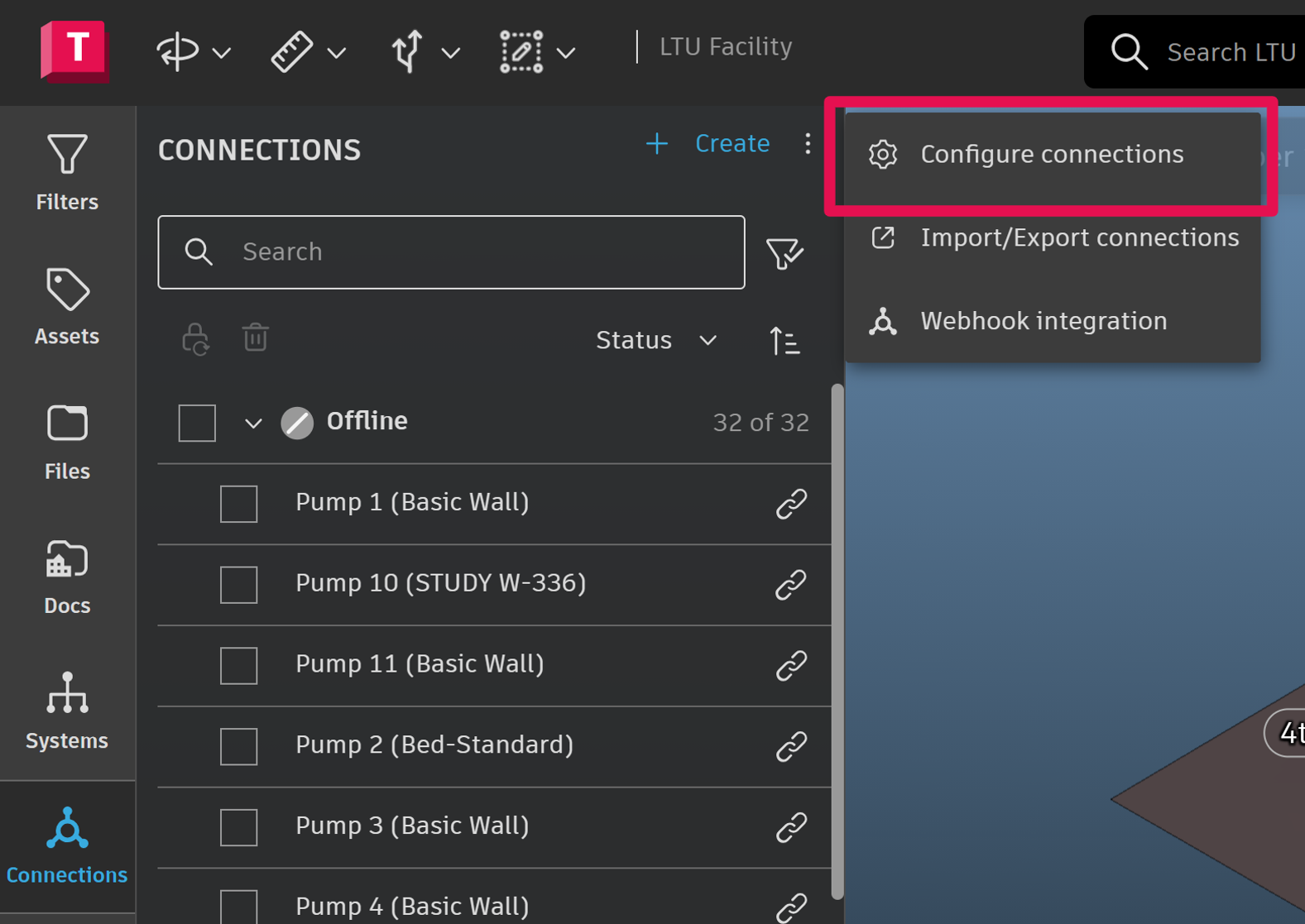
Map Connections
Select each Tandem Parameter and match it to the correct incoming field.
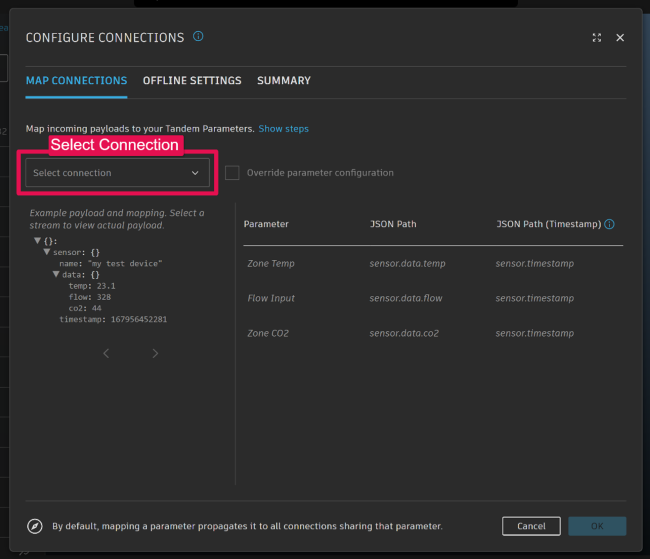
Override parameter configuration
The stream configuration has an option to override payloads for the most complex connections.
Some payloads have different names, but need to map to the same parameter. In this case, users can utilize the Override parameter configuration on a case-by-case basis.
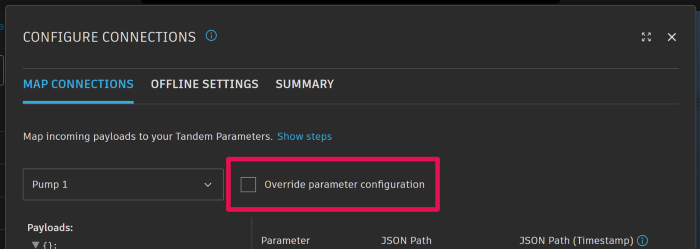
Offline Status
Next, set the Offline Status for the Connection. Users will see a list grouped by classification and the associated connection when expanded. Note that the Time Period column will show the interval that Tandem will use to consider a connection's stream offline. This is especially valuable when working with discrete values such as yes/no or open/closed.
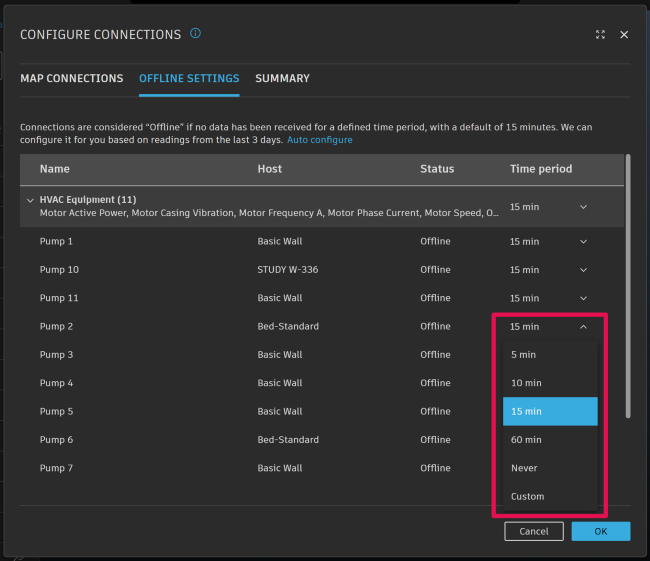
Also, keep in mind that the default setting for a Connection to show Offline is 15 minutes. That is, if no data has been received by the Connection for 15 minutes, it will show as Offline.
Under the Summary Tab, view the complete list of Stream configurations and count of connections by Offline Status settings.
The parameters will populate in the properties panel on the next payload delivery.
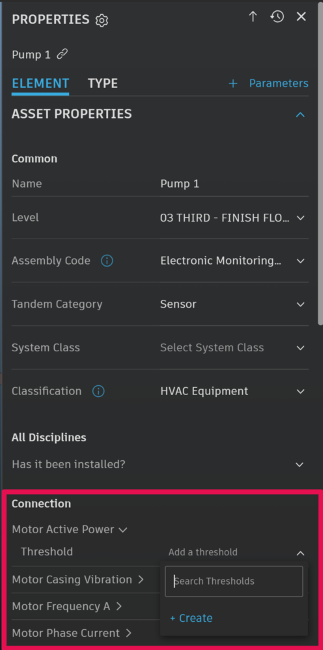
Discrete Values
Users can visualize string data in their digital twins. Users can define a parameter with text and apply the strings as restricted values. Additionally:
- Users can visualize the string data in the Connections cards.
- Users can visualize the data in the Charts and combined charts.
Key Points to Keep in Mind
- Streams act like an element, which means they act and have their own properties, just like a modeled element.
- Parameters that are used in mapping IoT data points need to have a numeric value.