This topic provides initial help or links that should get you started so you can find your way around the interface elements within ICMLive Operator Client.
Two different pages can be displayed in the ICMLive Operator Client:
- The Overview page
- The Network page
Major sections of the user interface
There are a number of windows displayed in the Overview and the Network Pages. All the windows are dockable windows displayed in default locations around the GeoPlan window. The windows can be undocked to float within the bounds of the page. See Using Dockable Windows for further details.
The Main Window user interface consists of consists of a title bar, which displays the name of the product, its version number, as well as the following major sections:
- Menus - ICMLive Operator Client's user interface includes a menu bar at the top of the program window, containing several menu options, which are usually grouped by functionality.
- Toolbars - The toolbars are usually found anchored at the top of the window and provide easy access to common functions.
-
Main Window - The Main Window is the large section that can be found in the interface between the toolbar and the status bar areas. It is used for displaying other, subsidiary windows or views relating to the current database. Different windows or views can be displayed in the Main Window:
- The GeoPlan Window - displays a geographical representation of zones or a network.
- The Server Job Control Window - displays the order and status of server jobs (e.g. scheduled automatic simulation jobs).
- The Job Control Window - displays the order and status of jobs (e.g. scheduled manual simulation jobs, alert generation, TSD updates, etc).
- The Job Progress Window - displays details of the progress of a job together with a toolbar that contains a set of tools for controlling the initialisation and execution of that job.
- The Message Log Window - contains a list of all pop up messages that have been displayed during the current instance of the application.
- Status Bar - The bottom area of the ICMLive Operator Client interface is the default location for the status bar, which provides additional information.
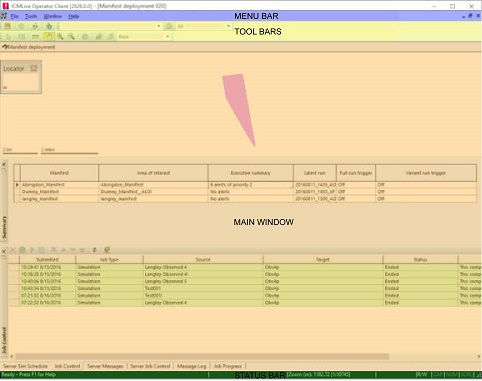
Overview page
The Overview Page can be divided into the following main areas:
-
Top - The left part of the Overview Page is the default location for the following windows:
- GeoPlan Window - displays a polygon for each area of interest generated from network extents or manually by the user in InfoWorks ICM Ultimate or ICMLive Configuration Manager.
-
Middle - The middle part of the Overview Page is the default location for the following windows:
- Summary Window - displays a list of the manifests and area of interest polygons contained in the current manifest deployment as well as an alert executive summary.
- Server Simulation Schedule Window - displays information provided by Innovyze Live Server about the current state of automatic runs, trigger state and mode of operation settings, for all manifests in the database.
- Server Messages Window - displays messages generated by the Innovyze Live Server .
-
Bottom - The bottom part of the Overview Page is the default location for the following windows:
- The Server Job Control Window - see section above for description.
- The Job Control Window - see section above for description.
- The Job Progress Window - see section above for description.
- The Message Log Window - see section above for description.
An example of the Overview page layout
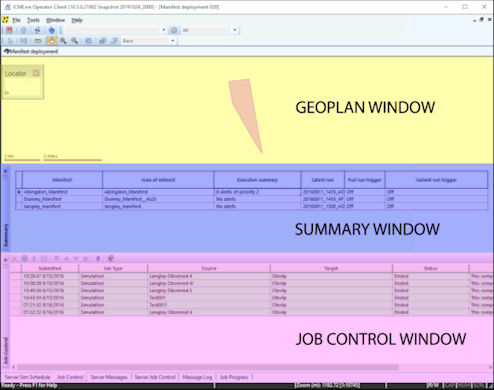
Network page
The Network Page can be divided into the following main areas:
-
Left - The left part of the Network Page is the default location for the following windows:
- Run Window - used to select a run for display in the Network Page and to create new manual runs
- Display Window provides control over the display of object parameters, results and alerts by the selection of themes and the display of background layers by the selection of layer lists.
-
Object Properties Window - displays a network object property sheet when this particular network object is selected with the Properties tool (
 ) on the GeoPlan Window.
) on the GeoPlan Window.
- Regulate Window - allows users to easily change the state of regulators such as pumps, sluice gates and weirs.
-
Right - The right part of the Network Page is the default location for the following windows:
- Custom Graph Window - displays network object results graphs configured in InfoWorks ICM Ultimate or ICMLive Configuration Manager
-
Middle - The middle part of the Network Page is the default location for the following windows:
- GeoPlan Window - displays a detailed map of the network zone for the currently displayed area of interest.
- Alerts Window - displays a grid of the alert instances relevant to the simulation currently displayed in the GeoPlan.
- Alert Counts Window - displays a grid of the number of instances of each alert for the current simulation and any comparison simulations loaded on the GeoPlan.
- Actions Window - displays a grid of the actions relevant to the simulation currently displayed in the GeoPlan.
- Live Data Window - allows the selection user edits made to live data for use in runs.
- Time Series Data Window - displays the time series data points for an individual stream. This window is where user edits can be created and applied to Time Series Data objects prior to a run.
- Scalar TSD report window - displays a grid which provides a summary of the Scalar TSD data relevant to the simulation currently displayed in the GeoPlan.
- Spatial TSD report window - displays a grid which provides a summary of the Spatial TSD data relevant to the simulation currently displayed in the GeoPlan.
-
Bottom - The bottom part of the Network Page is the default location for the following windows:
- The Server Job Control Window - see section at the top for description.
- The Job Control Window - see section at the top for description.
- The Job Progress Window see section at the top for description.
- The Message Log Window see section at the top for description.
- The Server Messages Window - see section at the top for description.
- The Server Sim Schedule Window - see section at the top for description.
An example of the Network page layout
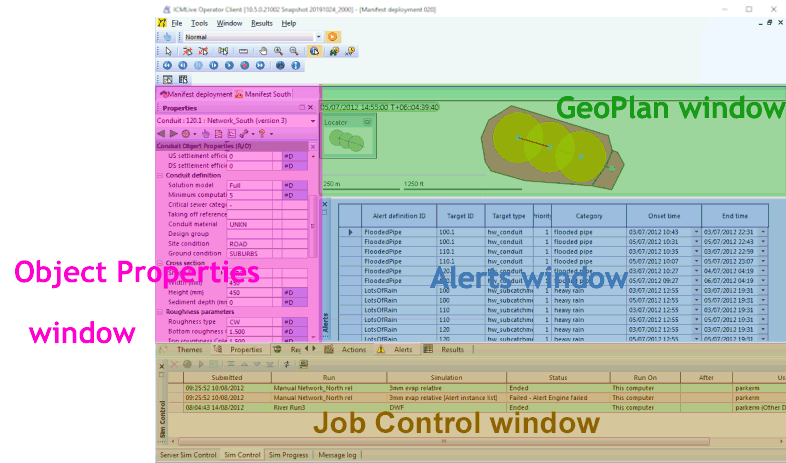
ICMLive Operator Client About Box
The About box displays usage agreement information about your current ICMLive Operator Client installation, as well as the software version number and licence name. Further information about your current installation, such as the licence number, the version of the operating system and the name and location of the database can also be accessed via this window. You may be asked for some of this information when contacting us.
Help
ICMLive Operator Client is provided with online context-sensitive help. This type of help provides assistance that is appropriate to where the user is in the software application, and what tasks they are trying to perform.
The Help system can be accessed from within ICMLive Operator Client by selecting Help topics from the Help menu or by pressing the F1 key at any time to display the help topic appropriate for that part of the interface. Alternatively you can use the Search box at the top of the help window to find the information you are looking for.