Regrain Menu Settings
General Settings
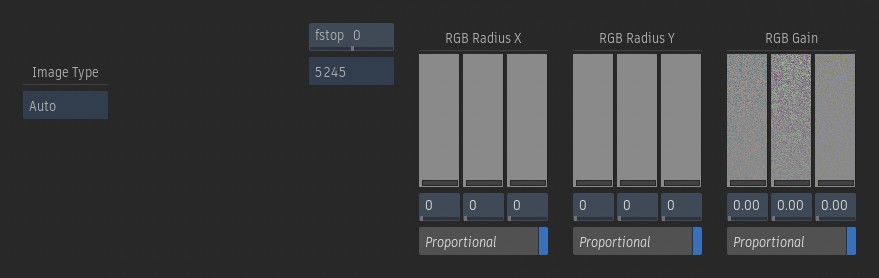
Image Type option
Select the type of image data that is input into the node or tool. This determines the type of transformation applied to the input clip.
fstop field
Displays the relative exposure offset. Use to compensate for under or over exposure.
Grain Signature option
Select a film stock grain to add to the clip.
Red X Radius slider
Set the value of the radius on the x-axis for the red channel.
Red X Radius field
Sets the value of the radius on the x-axis for the red channel.
Green X Radius slider
Set the value of the radius on the x-axis for the green channel.
Green X Radius field
Sets the value of the radius on the x-axis for the green channel.
Blue X Radius slider
Set the value of the radius on the x-axis for the blue channel.
Blue X Radius field
Sets the value of the radius on the x-axis for the blue channel.
Proportional
Enable to adjust the radius on the x-axis of the red, green, and blue channels proportionally.
Red Y Radius slider
Set the value of the radius on the y-axis for the red channel.
Red Y Radius field
Sets the value of the radius on the y-axis for the red channel.
Green Y Radius slider
Set the value of the radius on the y-axis for the green channel.
Green Y Radius field
Sets the value of the radius on the y-axis for the green channel.
Blue Y Radius slider
Set the value of the radius on the y-axis for the blue channel.
Blue Y Radius field
Sets the value of the radius on the y-axis for the blue channel.
Proportional
Enable to adjust the radius on the y-axis of the red, green, and blue channels proportionally.
Red Gain slider
Set the grain value in the red channel.
Red Gain field
Sets the grain value in the red channel.
Green Gain slider
Set the grain value in the green channel.
Green Gain field
Sets the grain value in the green channel.
Blue Gain slider
Set the grain value in the blue channel.
Blue Gain field
Sets the grain value in the blue channel.
Proportional
Enable to adjust the grain on the red, green, and blue channels proportionally.
Custom Mode Settings
The following options are available when Mono or Custom are selected from the Grain Signature drop-down.
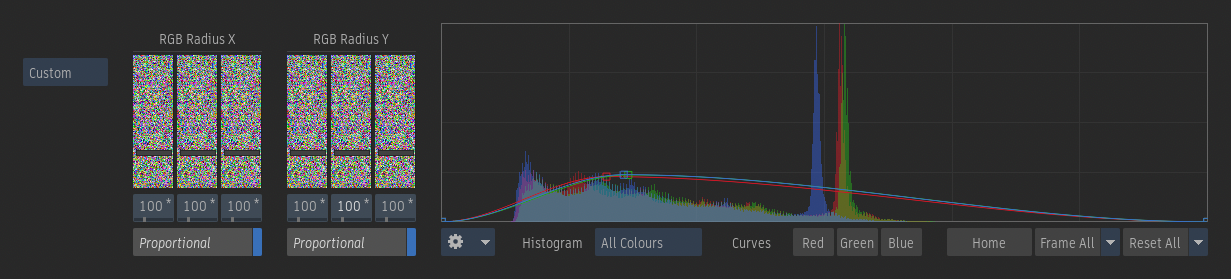
Curves
Displays the curves for the red, green, and blue channels. Points can be added and deleted using the Add Points and Delete tools.
Histogram option
Select to display the red, green, blue, all colours, or luminance histogram in the curves canvas. Select Selected Curves to display the histogram for the currently selected RGB curves only.
Red Curve
Select the red channel curve.
Green Curve
Select the green channel curve.
Blue Curve
Select the blue channel curve.
Home
Reset the position and zoom of the curves canvas.
Frame All
Frame all the points within the curves canvas.
Frame Channel
Frame and zoom in on the points from the selected curves points within the curves canvas.
Reset All
Reset the selected or all curves in the curves canvas.
Reset Selected
Reset only the selected curves in the curves canvas.
