Map Convert Menu Settings
Input and Output Format Settings
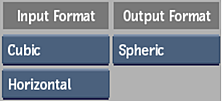
Input Format box
Select the type of image you want to convert.
Cubic Type box
Select horizontal or vertical to identify the type of cubic image you are inputting. Select Spliced Faces to stitch together multiple images to create a horizontal cubic image.
Available when Cubic is selected in the Input Format box.
Output Format box
Select the output format for the image you are converting.
The Map Convert effect accepts the following format types:
| Type: | Description: |
|---|---|
| Spheric | Sometimes referred to as a chrome ball or mirrored ball. An image of a mirrored ball in an assumed orthogonal projection. |
| Angular | Similar to the mirrored ball format, except that the radial dimension is mapped linearly with the angle, giving better sampling around the edges. |
| Lat-Long | An image mapped onto an unfolder cylinder (also known as cylindrical maps). |
| Cubic (Horizontal or Vertical) | An unfolded six-sided cube. |
| Cubic (Spliced Faces) | A type of cubic map available as an input format using a different frames displayed as an unfolded cube showing six sides of the image. To use this input type, frames from the input clip are used as the 6 faces. |
| Polar | A coordinate system for locating points in which each point on a plane is determined by a distance from a fixed point and an angle from a fixed direction. When using this input format, only Cartesian is available as the output format. |
| Cartesian | A coordinate system for locating points on a plane by measuring the horizontal and vertical distances from an arbitrary origin to a point. When using this input format, only Polar is available as the output format. |
Transform Settings
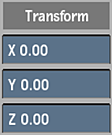
These Transform settings apply to Cylindrical, Angular, Spheric, and Cubic, (Horizontal or Vertical) input formats.
Transform X Position field
Displays the horizontal value of the image. Editable.
Transform Y Position field
Displays the vertical value of the image. Editable.
Transform Z Position field
Displays the depth value of the image. Editable.
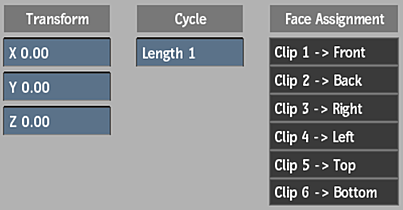
In addition to the common transform settings, a Cubic (Spliced Faces) input format also contains the following settings:
Sequence Length field
When creating a cubic map from spliced images, indicate how frequently images change in the sequence. Each change in the sequence gets mapped to a different face of the cube.
Face Assignments fields
These locked fields display the order that the face assignment follows when creating the cubic map.
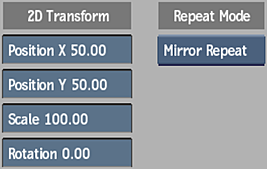
X Position field
Displays the horizontal position of the output image. Editable.
Y Position field
Displays the vertical position of the output image. Editable.
Scale field
Displays the scale of the output image. Editable.
Rotation field
Displays the rotation of the output image. Editable.
Repeat Mode box
Select an option to fill the empty portions of the frame.
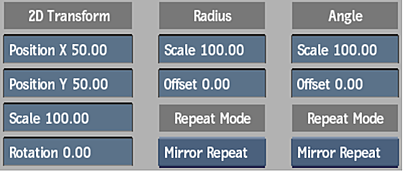
Radius Scale field
Displays the scale of the radius for a cartesian to polar conversion. Editable.
Radius Offset field
Displays the offset of the radius for a cartesian to polar conversion. Editable
Angle Scale field
Displays the scale of the angle for a cartesian to polar conversion. Editable.
Angle Offset field
Displays the offset of the Angle Scale for a cartesian to polar conversion. Editable.
Angular Repeat Mode box
Select an option to fill the empty portions of the frame.
Output Size Settings
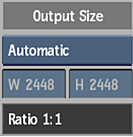
Output Size box
Select whether to output the map at the size of the input image (Automatic), or select Custom to change the size of the output image.
Output Width field
Displays the width of the output image. Editable when you select a custom output size.
Output Height field
Displays the height of the output image. Editable when you select a custom output size.
Ratio field
Displays the width to height ratio of automatic outputs. Non-editable.
