Motion Convert Menu Settings
Motion Convert Node
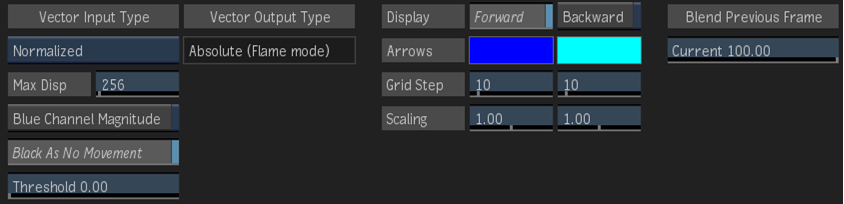
Vector Input Type box
Select whether the vector inputs are Absolute or Normalized.
Maximum Displacement field
Displays the level of motion displacement in the image. Set to the same value that was set in the 3D application.
Blue Channel Magnitude button
Enable to use the blue channel as a magnitude multiplication of the maximum displacement value.
Black As No Movement button
Enable to set black pixels as no movement in the motion vector. When enabled, you can set a threshold value for near-black pixels.
Threshold field
Displays the level of near-black pixels taken into account in the conversion. Editable.
Vector Output Type
Displays the absolute vector output type mode.
Forward button
Enable to display the forward motion vectors in the Result view.
Forward Arrow colour pot
Displays the current colour of forward motion vectors. Editable.
Backward button
Enable to display the backward motion vectors in the Result view.
Backward Arrow colour pot
Displays the current colour of backward motion vectors. Editable.
Forward Grid field
Displays the length of the pixel area used to calculate each forward motion vector. For example, enter 5 to sample an area of 25 pixels.
Backward Grid field
Displays the length of the pixel area used to calculate each backward motion vector. For example, enter 5 to sample an area of 25 pixels.
Forward Scaling field
Displays the size of forward motion vectors. Editable.
Backward Scaling field
Displays the size of backward motion vectors. Editable.
Blend Previous Frame field
Displays the level of opacity of the current frame, which is overlaid on the previous frame. Set the value to 100 to display the current frame only.
