Deform Menu Settings
General Settings
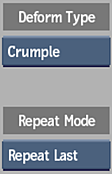
Deform Type button
Select the type of deformation you want to create. The available effect parameters change based on the selection.
Deform Ripple box
Select how you want the ripples created.
Pond Ripples create ripples with a 45 degree offset. Out from Center pushes the ripples away from the center, extending the first half, and compressing the second half of each ripple. Around Center rotates the crest of each ripple in a clockwise direction around the center.
Not shown in the screenshot above.
Repeat Mode box
Select an option to fill the empty portions of the frame.
Effect Parameters
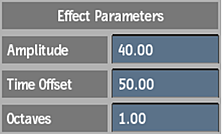
Amplitude field
Displays the amount of deformation. Increase the value to increase the effect. Editable.
Time Offset field
Displays the time offset interval of the crumpling. Editable.
Octaves field
Displays a value for the number of layers summed in the operation, from zero to 10. Increase the value to increase the fractal effect. Editable.
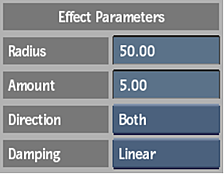
Radius field
Displays the size of the affected area. You can also drag the circle in the image window to change the size of the radius. Editable.
Amount field
Displays the amount of the deformation. Editable.
Direction box
Select Horizontal, Vertical, or Both to indicate the direction of the magnification.
Damping box
Select how the effect is applied within the radius. Select None to apply no damping, Linear to decrease the effect linearly to 0, or Quadratic to decrease the effect quadratically to 0.
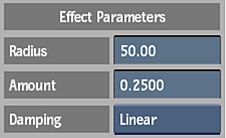
Radius field
Displays the size of the affected area. You can also drag the circle in the image window to change the size of the radius. Editable.
Amount field
Displays the amount of the deformation. Editable.
Damping box
Select how the effect is applied within the radius. Select None to apply no damping, Linear to decrease the effect linearly to 0, or Quadratic to decrease the effect quadratically to 0.
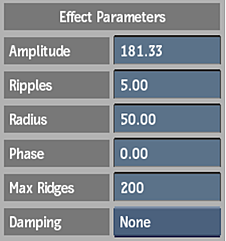
Amplitude field
Displays the amount of deformation. Increase the value to increase the effect. Editable.
Ripples field
Displays the frequency of the ripples (from zero to 60). Editable.
Radius field
Displays the size of the affected area. You can also drag the circle in the image window to change the size of the radius. Editable.
Phase field
Displays the spread of the ripples to the centre. Use this value to animate the ripple effect. Editable.
Max Ridges field
Displays the total number of ripples that can be generated. For example, set to 5 to create 5 rings of distortion. Editable.
Damping box
Select how the effect is applied within the radius. Select None to apply no damping, Linear to decrease the effect linearly to 0, or Quadratic to decrease the effect quadratically to 0.
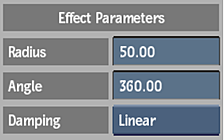
Radius field
Displays the size of the affected area. You can also drag the circle in the image window to change the size of the radius. Editable.
Twirl Angle field
Displays the direction of the twirl. Editable.
Damping box
Select how the effect is applied within the radius. Select None to apply no damping, Linear to decrease the effect linearly to 0, or Quadratic to decrease the effect quadratically to 0.
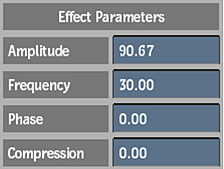
Amplitude field
Displays the amount of deformation. Increase the value to increase the effect. Editable.
Wave Frequency field
Displays the number of waves. Editable.
Phase field
Displays the spread of the ripples to the centre. Use this value to animate the ripple effect. Editable.
Compression field
Displays a pixel flattening value (negative values flatten to the left, and positive values flatten to the right). Editable.
Transform Settings
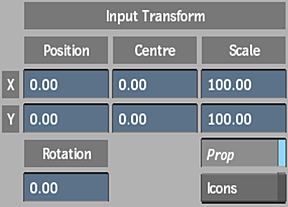
Transform X Position field
Displays the horizontal position of the transformation. Enable the Icons button to change the position by dragging the vertex tool in the image window. Editable.
Transform Y Position field
Displays the vertical position of the transformation. Editable. Enable the Icons button to change the position by dragging the vertex tool in the image window. Editable.
Transform Rotation field
Displays the rotation of the transformation. Editable. Enable the Icons button to change the rotation by dragging the vertex tool in the image window. Editable.
Transform Centre X field
Displays the centre point value of the transform along the horizontal axis. Editable.
Transform Centre Y field
Displays the centre point value of the transform along the vertical axis. Editable.
Transform X Scale field
Displays the horizontal scale factor. Editable.
Transform Y Scale field
Displays the vertical scale factor. Editable.
Proportional button
Enable to scale X and Y values proportionally.
Icons button
Enable to display the vertex editing tool in the image window.
Anti-Aliasing Settings
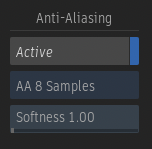
Active button
Enable to activate software anti-aliasing.
Anti-Aliasing Sampling box
Select the number of samples to use in the anti-aliasing process.
Anti-Aliasing Softness field
Displays the softness value for software anti-aliasing. Editable.
