Defining Styles
Styles are sets of text attributes and specifications that can be replicated and reused. You create and modify styles, and save and load them from the file browser using the Styles menu. The following character attributes are saved with the style: font, colour, outline, shadow, blur, scaling, rotation and shear. In addition, the layer's background colour and opacity are saved.
To access the Styles menu, click the Styles button in the Text menu.
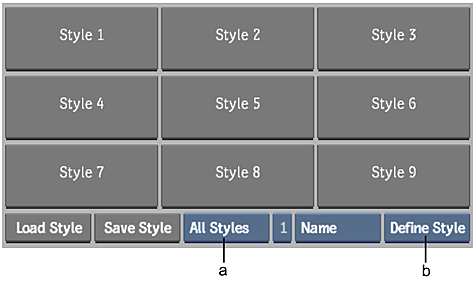
(a) Style Mode box (b) Style Option box
Keyboard shortcuts Ctrl+Shift and F1 to F9 can be used to select the above buttons.
To define a style:
- Select a character with the attributes you want to save. If multiple characters are selected, it is the first one that defines the style.
- From the Style Option box, select Define Style and then click the style button to which the style will be applied.
- Click Name and enter a name for the style. Then click the style button to which you want the name to apply.
To modify a style:
- Select the character with the attributes you want to save.
- From the Style Option box, select Define Style and then click the style button to which you want to assign the style.
To clear a style:
- From the Style Option box, select Clear Style.
- Click a style button. It is sometimes convenient to clear all styles just prior to using AutoStyle to save multiple styles automatically. AutoStyle assigns up to nine style buttons at once. See Saving Multiple Styles.
To apply a style:
- Select a paragraph or string of characters.
- Press Ctrl+F1 to F9, or press the style button, to apply the style to the selected text.
Saving and Loading Styles
To save a style:
- Do one of the following in the Styles menu:
- Select All Styles from the Style Mode box.
- Select One Style from the Style Mode box, and the style to save (Style 1 to Style 9).
- Click Save Style. The Save Styles menu and file browser appear.
- Choose a directory for the style.
- Enter the filename. The style is saved.
To load a style:
Select an option from the Style Mode box.
Select: To: All Styles Load files saved with multiple styles. The file browser lists setups saved with multiple styles. One Style Load files saved with one style only. The file browser lists setups saved with a single style. Click Load Style. The Load Styles menu and file browser appear.
Navigate to the appropriate directory and select the style(s) you want to load.
If necessary, click Exit Load Text to exit the file browser.
Saving Multiple Styles
If you create a section of text with multiple sets of attributes, you can assign each set as a separate style with a shortcut and then save them. The Text Tool automatically detects the different sets of attributes used in the section and assigns each set to a Style button. You can then use shortcuts to apply them.
If more than nine sets of attributes exist in the selection, only the first nine are assigned to a Style button.
To assign styles from an existing layer using shortcuts:
- Select the section of text.
- From the Style Option box, select AutoStyle.
- Save the styles.
