Optimize Laser Data
Use the Optimize Laser Data command to help eliminate flicker. Optimizing changes the start and end points of each curve to lie in the closest possible position to the next curve to be projected. This minimizes laser off distance, which is wasted distance that the laser projector must travel to correctly project the data in the selected group. With optimization, the laser has the smallest possible change in direction from the end of one curve to the beginning of the next.
This image is a simplified example of a laser projector's initial path as it moves from star 1 to star 2, and so on:
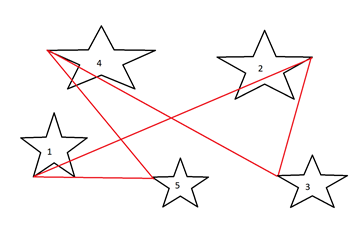
By optimizing laser data, the sequence changes so that the path is shorter and more efficient:
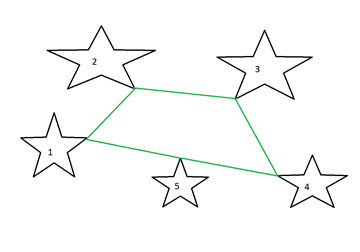
To Optimize Laser Data
To optimize data, you need at least one projector in the dataset and you must clone the projection set.
- In the browser, right-click the projection set to copy.
- Select Clone Projection Set. A new copy of the projection set appears at the bottom of the tree.
- Right-click the copy and select Optimize Laser Data from the context menu. Or, right-click the copy, select Set Active Projection Set from the context menu, and then click Optimize Laser Data in the ribbon.
For more details, see Cloning a Projector Set in Add Projection Set Properties.
