Place from Library
TruLaser comes with a library of ready to use laser projection assets including projectors, projector stands, targets, and tools. The assets are stored in the following location:

If you create assets of your own, you can add them to this folder for easy access within TruLaser.
Placing a Library Asset
Complete the following steps to place a library asset onto the TruLaser canvas.
-
Click Place from Library on the TruLaser ribbon to open the Documents Library.
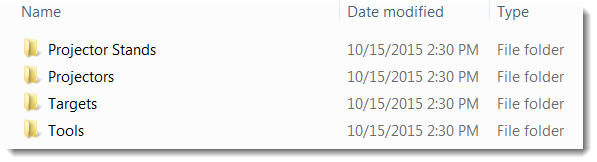
-
Open the folder corresponding to the type of asset you want to place and then double-click the asset. A triad representing the selected asset appears on the canvas:
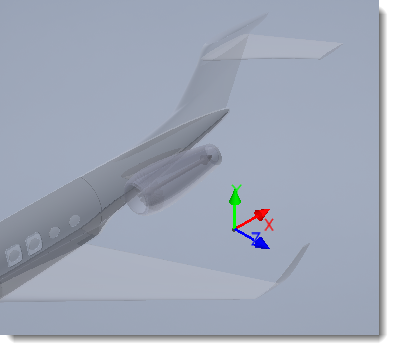
-
Move the triad to the desired location and click to place the asset. This example shows a projector placed on the canvas:
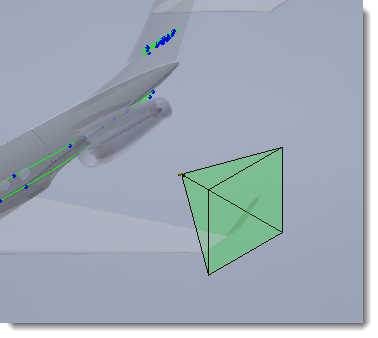
Once the asset is placed on the canvas, the triad reappears indicating you can place another asset of the same type. When you are finished placing assets, press ESC to exit out of placement mode. Placed assets are automatically added to the browser.
-
Right-click on the name of a newly placed asset in the browser and select Edit Properties to fine-tune the settings.
