Multi Pass

Multi Pass materials display multiple materials in different layers on top of each other. Use them to set up dirt, promotion labels, and other types of complex materials.
Multi-pass materials need more computational power than others, especially in OpenGL, since they have to render the object multiple times. Multipass has to render one geometry pass for each material in it. So, if you want to improve your performance, it's recommended to search for and remove these.
Video captions: Create a unicolor paint material and alter the base color to a reddish tone. Assign it to your geometry. Create a plastic material. Open the Diffuse Texture settings and load a texture. Under Repeat Mode UV, select Decal. Assign the material to the same geometry. The UVs for the texture on the door were previously created. Create a Multi Pass material. The Multi Pass material can display multiple materials in different layers on top of each other. The order of the materials can be changed. Drag the unicolor paint material and the plastic material via drag and drop onto the Multi Pass material. Assign the Multi Pass material to your geometry. The texture of the plastic material has an alpha channel that needs to be activated. Select the plastic material. Activate Use Alpha to utilize the alpha channel of the texture. In a Multi Pass material, you can arrange the order of the materials. The material at the top is laid down first. The order can be changed by executing the command, Move Up or Move Down, after calling upon the Multi Pass material menu with the right mouse button.
For information on creating one, see Creating Multi Pass Materials.
For information on editing one, see Editing Multi Pass Materials.
How Multi Pass Materials Work
A bin shader is created, which can layer TrueLight materials. The first material in the list is the first rendered. The following shaders are rendered according to their position in the list from top to bottom.
Environments cannot be added to multi-pass materials.
Optimize Materials and Switches
When you select Edit > Optimize Materials, multi pass materials are only be merged if the name is the same. Only materials that have been merged are removed. If the multi pass material name is different after the optimize is applied, the multi pass material is kept.
Multi Pass Materials in the Attributes
When a multi pass material is selected, its material variants are listed in the Attributes. However, if they aren't, click the section title.
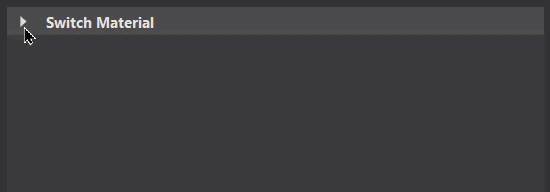
Context Menu
Right-click a material variant of a multi pass material to access the following options:
![]() Select Material (Ctrl+N) - Use for loading the properties of the multi pass material's original material into the Attributes. With a multi pass material selected, right-click one of its material variants and select Select Material to load the original material properties, not those of the material variant.
Select Material (Ctrl+N) - Use for loading the properties of the multi pass material's original material into the Attributes. With a multi pass material selected, right-click one of its material variants and select Select Material to load the original material properties, not those of the material variant.
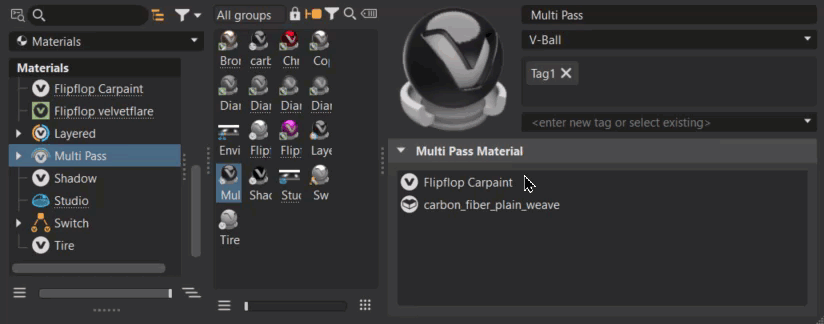
![]() Select Child - Use for loading the properties of a multi pass material child into the Attributes. With a multi pass material selected, right-click one of its material variants and select Select Child to load its properties, instead of those of the parent material.
Select Child - Use for loading the properties of a multi pass material child into the Attributes. With a multi pass material selected, right-click one of its material variants and select Select Child to load its properties, instead of those of the parent material.
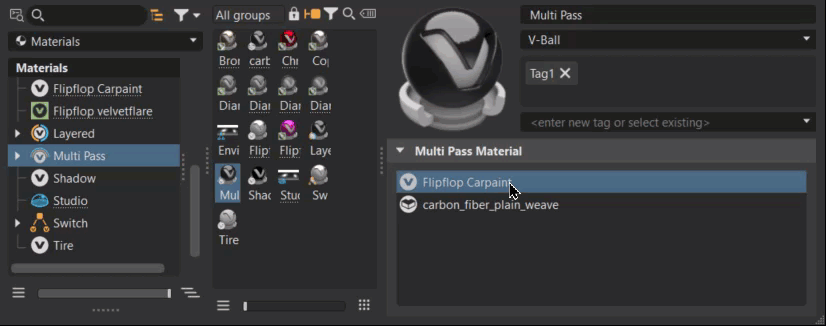
Notice the change above the tabs. Clicking the parent tab returns to the list of material variants.
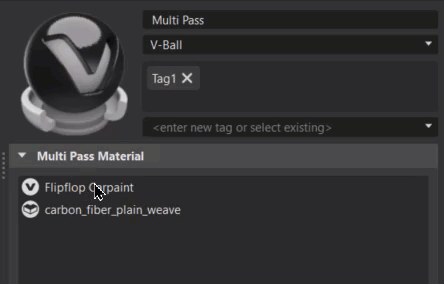 |
|
![]() Paste (Ctrl+V) - Adds the copied material to the multi pass material.
Paste (Ctrl+V) - Adds the copied material to the multi pass material.
![]() Delete (Del) - Deleted the selected material variant from the multi pass material.
Delete (Del) - Deleted the selected material variant from the multi pass material.
![]() Move Up (Ctrl+PgUp) - Moves the selected material variant up in order, switching it with the one previously before it.
Move Up (Ctrl+PgUp) - Moves the selected material variant up in order, switching it with the one previously before it.
![]() Move Down (Ctrl+PgDown) - Moves the selected material variant down in order, switching it with the one previously after it.
Move Down (Ctrl+PgDown) - Moves the selected material variant down in order, switching it with the one previously after it.