TSD functionality is only available if the TSD option is enabled on your licence.
This dialog allows the selection of user edits for use in a run.
The dialog is shown when the Use TSD box is checked and the TSD options button is clicked on the InfoWorks Run or the SWMM Run.
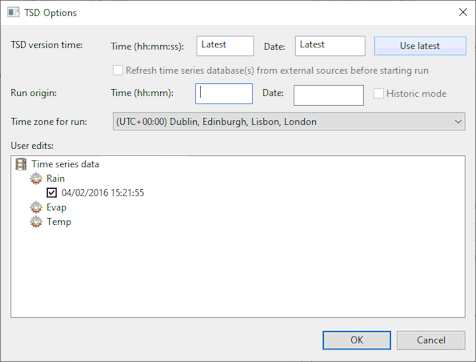
Dialog description
| Item | Description |
|---|---|
|
TSD version time |
Date-time of the version of the TSD to be used in the run. The data in the TSD as it was at the date-time specified will be used. The version time of the time series data is saved with each run. The same results would be obtained if the simulation was to be re-run at a later date, after more time series data has been added to the time series data object for example, provided the version time is not changed or the Update to latest functionality (see below) is not used. |
|
Use latest |
Updates to the latest version present locally. Clicking this button for a re-run will result in the latest version from the time series data being used for the run, instead of the version that was used in the original run. |
|
Refresh time series data from external sources before starting run |
Only available when the Use latest button is selected. Checking this option updates time series data (scalar or spatial) from the external sources, so that they contain the latest data. Tip: Time series data update can be
permissioned and therefore may not be available to users who have not been granted rights to perform this operation.
|
|
Run origin |
The date and time origin of the run. Run origin is the date/time where any event occurring later than this is forecasted data and any event earlier is observed. |
| Historic mode |
Checking this option uses the Run origin time as the historic time for the time series data used by the simulation. Only observed values will be included up to the run origin time. Only forecast values with an origin earlier than the run origin time will be included. This option allows simulations to be run using historical data stream values including any subsequent user edits made to the data. Note: Start / End seconds relative to run origin values specified for data streams in the
Spatial Rain Source data fields will still be applied.
Configuration of time windows for Spatial Rain Sources is not recommended when using Historic mode. |
|
Time zone for run |
Lets you select the time zone in which the simulation is to be run. |
|
User edits |
List of user edits available for the time series data specified in the applicable InfoWorks Run or SWMM Run. Note: User edits will only be displayed if they have data between the start and end time of the run, and if an actual edit has been made i.e. user edits which are just a copy of the original data will not be displayed.
Ticking the check box adjacent to a user edit will include it in the run. Unticked user edits will be ignored. If no user edits are selected the original data with no user edits will be applied. The order of user edits within the User edits tree determines the order in which they are applied in the run. User edits at the top of the list can potentially override any user edits (made on the same data) but that are lower down the list. Click and drag user edits to their new positions in the tree to modify the order in which they will be applied during simulation. |
|
OK |
Commits the changes and closes the dialog. |
|
Cancel |
Aborts the live data configuration and closes the dialog. |
See Time Series Data Objects for more information.
