Averages sharp edges and blunts them with smoother transitions
The triangle smoothing operation smooths out rough surfaces and rounds off sharp edges.
- Click .
- Adjust the values as needed:
- Adjust the
Factor to control how strongly the smoothing operation are performed. The average position of the adjacent nodes is calculated and the position of the original corner is moved to this average location. This has the effect of smoothing surfaces and rounding off corners and sharp edges.
Tip: This setting is quite sensitive. Try low values up to 5 % first.
- Enable the Triangulation Independent check box to smooth the part based on the actual shape of the part as opposed to the triangulation. This has the effect of limiting the deformation of the part.
- Enable the Prevent Volume Shrinking check box to maintain the volume of the original part and mesh. Bear in mind that this may still deform proportions.
- Adjust the
Factor to control how strongly the smoothing operation are performed. The average position of the adjacent nodes is calculated and the position of the original corner is moved to this average location. This has the effect of smoothing surfaces and rounding off corners and sharp edges.
- Click OK.
Note: You can select four or more contiguous triangles in the mesh and start the
 Smooth Triangles command to apply the operation to only the selected triangles, as opposed to the entire part.
Smooth Triangles command to apply the operation to only the selected triangles, as opposed to the entire part.
 Smooth Triangles command to apply the operation to only the selected triangles, as opposed to the entire part.
Smooth Triangles command to apply the operation to only the selected triangles, as opposed to the entire part.
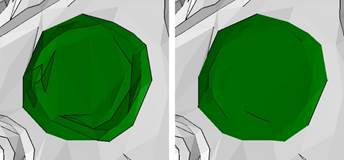
Left: Surface to be smoothed with several sharp angles between triangles. Right: Smoothed triangles without sharp edges.
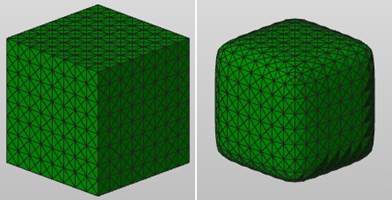
Smoothed Cube.

 Refine Mesh
Refine Mesh