Moves vertices of triangles within a shell, optionally with smoothed transitions
This is a very simple function that has only the most necessary controls and is suitable for quick offsetting. For a function with more control over the result, have a look at the extrusion functions.
- Select one or more triangles to be offset.
- In the main menu, click
 Offset.
Offset.
- Choose a
Transition type. Available options are:
- Soft: Creates smoother corners for the offset slope.
- Hard: Creates sharper corners for the offset slope.
- Adjust the
Falloff Distance to control the size of the region around the offset triangles to be affected by the offset operation.
Note: The falloff distance must be large enough to not only allow the full transposition of the triangles but also for the softening of the transition to be formed.
- Adjust the Offset to control how much the selected triangles should be offset.
- Click OK.
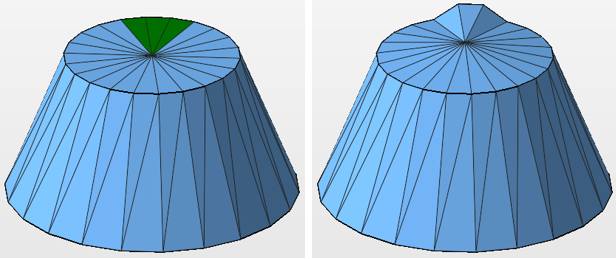
Note: A selection cannot be offset if it includes
all triangles of the current shell. You may need to deselect, or add, a sacrificial triangle to work around this limitation, then perform the offsetting, then fix the sacrificial triangle.
