D5 - Develop permanent corrective actions
Note:
For users with Fusion connected sites, references to the 'Items' workspace should be the 'Components' workspace.
Now that the root cause is known, you can develop permanent solutions to the problem so that it does not occur again in the future. Fill out all relevant information in the D5 – Develop Permanent Corrective Actions section in the main 8D Report tab.
Click Edit.
In the D5 – Develop Permanent Corrective Actions section, fill out the following.
- Corrective Actions Plan – Summarize the plan to address the issue so that it cannot happen again.
- Related CAPA – Enter the name and number of the CAPA that outlines the complete strategy to address the issue. If your administrator has configured this to read from the Corrective / Preventative Actions workspace, select the relevant CAPA here.
- Related Change Request – If an item in another workspace needs changing, enter the name and number of the change request that has been created. If your administrator has configured this to read from the Change Requests workspace, select the relevant CR here.
- Corrective Actions Plan Summary - Summarize the corrective action plan for easy understanding by others who may want to review past issues.
Click Save.
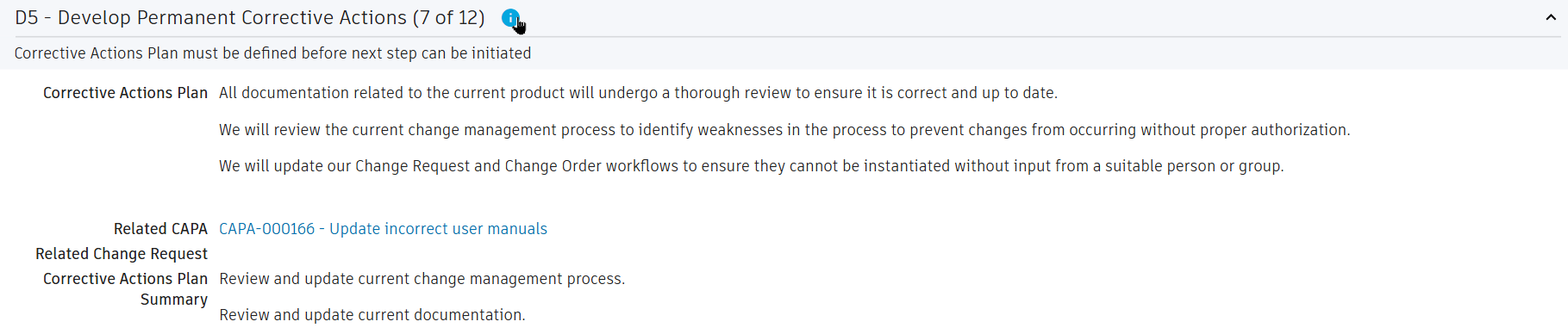
Once you have completed this section and the related processes have been set in motion or completed, you can proceed to the next phase.
- Click the Return transition if further root cause analysis is required.
- Click the Proceed to D6 Permanent Corrective Actions Implementation transition to move to the D6 phase.
