This dialog is displayed when the option Import Model
Model from TUFLOW network data is selected from the Network menu, and is used to import TUFLOW 1D network data from a MapInfo Interchange File (MIF) into
InfoWorks ICM.
from TUFLOW network data is selected from the Network menu, and is used to import TUFLOW 1D network data from a MapInfo Interchange File (MIF) into
InfoWorks ICM.
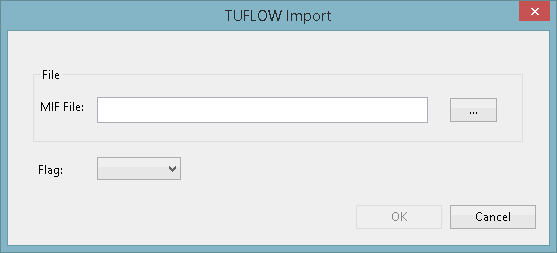
- Enter the path to the MIF file to be imported, or use the browse button to select a file from a Windows File Open dialog.
- If required, choose a flag from the Flag dropdown menu. If information of the selected type is included in the import, then it will be marked with the selected flag.
- Click OK.
An import log, containing any errors or warnings from the import, will be displayed.
For details of the objects imported and conversions made during the import, see Importing TUFLOW Network Data.
