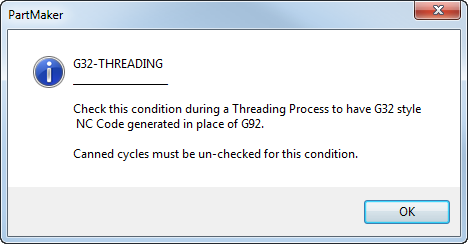Use the User Data dialog to activate User Conditions and assign values to User Parameters that are available for the Post Configuration file you are using for the .job file.
To display the User Data dialog, click the User Data button on any of the following dialogs:
|
Dialog |
User Data Usage |
|---|---|
|
PartMaker uses the User Data as default User Data for each process that references this Face window. |
|
|
PartMaker uses the User Data for the currently selected process. |
|
|
PartMaker uses the User Data for the currently selected process. |
|
|
Set Modes dialog PartMaker/SwissCAM and Turn-Mill only |
PartMaker uses the User Data for the currently selected process. |
On the User Data dialog, you can:
- Activate a User Condition by clicking to select that User Condition. For example:
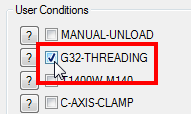
- Assign a value to a User Parameter by entering the value in the relevant field. For example:
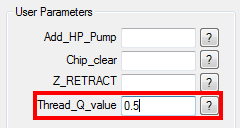
- View information about a User Condition or User Parameter by clicking the
 button. For example:
button. For example: