Use the Arc Info dialog to view, or modify, information about an arc when working in CAD mode.
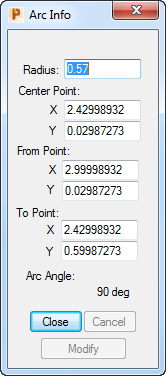
To display the Arc Info dialog, double-click on an arc when working in CAD mode.
The following settings are available:
Depth Info — Click to display the Depth Information dialog, where you can view, or modify, the depth of an arc. This button is displayed only when it is possible to specify a depth for the arc.
Radius — Displays the radius of the arc. You can change this value if you wish.
Center Point
- X — Displays the X coordinate of the arc's center point.
- Y — Displays the Y coordinate of the arc's center point.
You can changes these values if you wish.
From Point
- X — Displays the X coordinate of the arc's start point.
- Y — Displays the Y coordinate of the arc's start point.
You can changes these coordinates if you wish.
To Point
- X — Displays the X coordinate of the arc's end point.
- Y — Displays the Y coordinate of the arc's end point.
You can changes these values if you wish.
Arc Angle — Displays the angle of the arc.
Close — Click to save any changes and close the dialog.
Cancel — Click to close the dialog without saving any changes.
Modify — Click to apply your changes to the arc selected in the CAD Face window, without closing the dialog.