Use the Circle Info dialog to view, or modify, information about a circle when working in CAD mode.
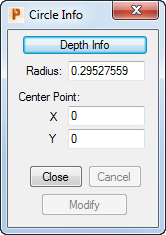
To display the Circle Info dialog, double-click on a circle when working in CAD mode.
The following settings are available:
Depth Info — This button is displayed if it is possible to specify a depth for the circle. Click this button to display the Depth Information dialog, where you can view, or modify, the depth of a circle.
Radius — This field displays the radius of the circle. You can change this value if you wish.
Close — Click this button to save any changes and close the dialog.
Cancel — Click this button to close the dialog without saving any changes.
Modify — Click this button to apply your changes to the circle selected in the CAD Face window, without closing the dialog.