Use the Step cutting page to create intermediate toolpath slices that reduce terracing. It rest machines the terraces remaining from a large area clearance toolpath with the same tool in the same toolpath.
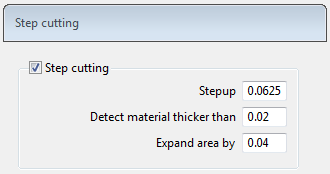
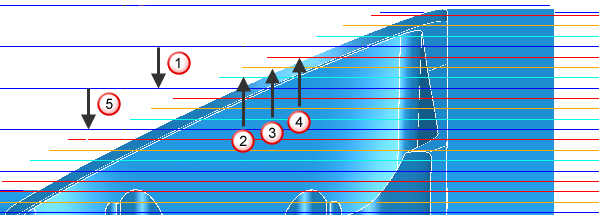
 The first pass is a main slice.
The first pass is a main slice.
 The next pass is the lowest step-cutting slice.
The next pass is the lowest step-cutting slice.
 The next pass is the next to lowest step cutting slice and so on up the part (shown by
The next pass is the next to lowest step cutting slice and so on up the part (shown by  ) until the previous main slice is reached.
) until the previous main slice is reached.
 The next main slice.
The next main slice.
Step cutting — Select to enable step cutting.
Step up — Enter the distance between intermediate cutting levels.
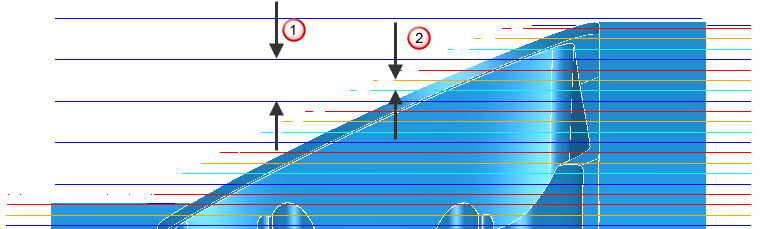
 Stepdown of the main slice.
Stepdown of the main slice.
 Stepup of the intermediate slice.
Stepup of the intermediate slice.
The main slice clears the majority of the material. The intermediate slices remove the terraces remaining after the main slice.
Detect material thicker than — Enter a threshold value. PartMaker ignores rest material that is thinner than the specified threshold. This helps to avoid thin regions being rest machined, where the benefit of a second cut is negligible. These thin regions can be caused by cusps from the previous toolpath.
Expand area by — Enter the distance by which to expand the rest areas, measured along the surface. Use with the Detect material thicker than value to reduce the areas to be machined to the details (for examples, corners), and then to offset these areas slightly to ensure that all the detail (for example, on the corners) is machined.
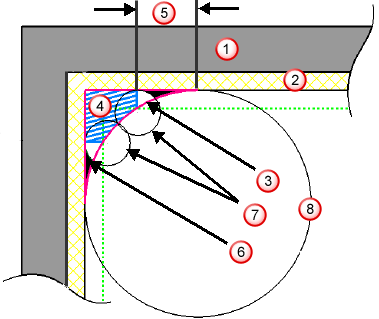
 Model
Model
 Thickness
Thickness
 True rest material (outlined in pink)
True rest material (outlined in pink)
 Actual rest material detected (blue hatched area)
Actual rest material detected (blue hatched area)
 Amount you need to expand the area by to include all the rest material
Amount you need to expand the area by to include all the rest material
 Undetected material (black area)
Undetected material (black area)
 Tool
Tool
 Reference tool
Reference tool
Use the Expand area by option to increase the rest area (the blue hatched area) and eliminate the undetected area (the black area).