Use the Table Settings dialog to define the dimensions and appearance of a tombstone on a milling machine.
To display this dialog, click Settings on the Setup dialog and select Tombstone from the Table Type list.
The following settings are available:
Table Type — Select a table type. The dialog changes to reflect the table selected.
Tombstone Type
Select the type of tombstone:
- Type 1
— Select this option for a tombstone layout where the angle corresponding to each side is incremented in a clockwise direction.
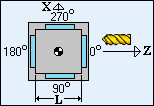
- Type 2
— Select this option for a tombstone layout where then angle corresponding to each side is incremented in a counter-clockwise direction.
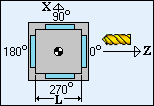
Length(L) — Enter the length of the tombstone.
Height(H) — Enter the height of the tombstone.
Indexing Time (min) — Enter the average tombstone index time.
Simulation Settings
Table Transparency — Enter the transparency of the tombstone when displayed in the Simulation window, where 0% displays a solid tombstone and 100% displays a fully transparent (invisible) tombstone.
Tombstone Color — Click to display the Color dialog, where you can select the color of the tombstone during simulation.
Machine File — Click this button to display the Machine File dialog, which enables you to import settings from a machine file or export settings to a machine file.